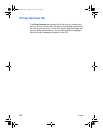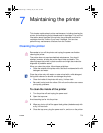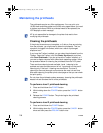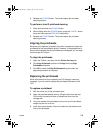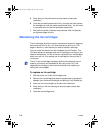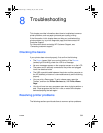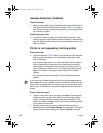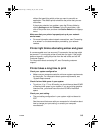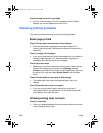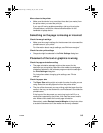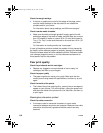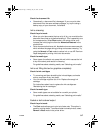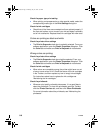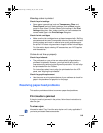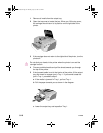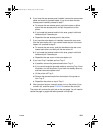8-4 ENWW
Check the status of the ink cartridges
l You can view the status of the ink cartridges from the Toolbox.
Replace any ink cartridges that are low on ink.
Resolving printing problems
This section provides solutions to common printing problems.
Blank page printed
Check that the tape is removed from the printheads
l Each new printhead is packaged with protective plastic film
covering the ink nozzles. Check each printhead and remove film if
necessary.
Check for empty ink cartridges
l If you are printing black text and a blank page prints, your black ink
cartridge might be empty. For information about replacing ink
cartridges, see “Maintaining the ink cartridges.”
Check the printer setup
l Make sure your printer is selected as the current or default printer.
If the printer settings are not correct, click Settings and then
Printers to open the Printers folder. In the Printers folder, right-click
the printer icon, and then select Set As Default from the popup
menu.
Check that the media you are using is wide enough
l The media width must match the page settings in your print
settings.
Check the parallel port on your computer
l If you are using a parallel cable, make sure your printer is
connected directly to the parallel port. Do not share the port with
other devices, such as a Zip drive.
Infrared printing does not work
Check for obstacles
l Clear any obstacles between the printer and the device from which
you are sending the print job.
EulerUG.book Page 4 Monday, July 16, 2001 5:34 PM