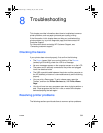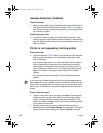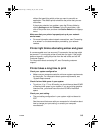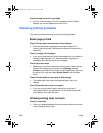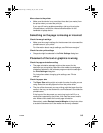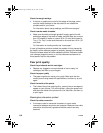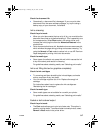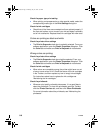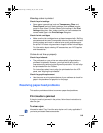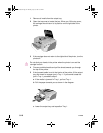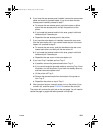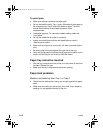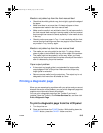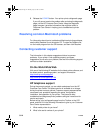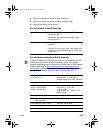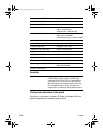ENWW 8-9
Bleeding colors in printout
Check the print settings
l Some paper type settings (such as Transparency Films and
Photo Papers) and print quality settings (such as Best) require
more ink than others. Choose different print settings in the Print
Settings dialog box. Also, make sure that you have selected the
correct media type in the Print Settings dialog box.
Check the ink cartridges
l Make sure the ink cartridges have not been tampered with. Refilling
processes and the use of incompatible inks can disrupt the intricate
printing system and result in reduced print quality and damage to
the printer. HP does not guarantee or support refilled ink cartridges.
For information about ordering HP accessories, see “HP Supplies
and Accessories.”
Colors do not line up properly
Check the printheads
l The printheads on your printer are automatically aligned when a
printhead is replaced. However, you might notice print quality
improvement by performing the alignment procedure. You can align
the printheads from the Toolbox.
For instructions about how to align the printheads from the LCD
panel, see “Aligning the printheads.”
Check the graphics placement
l Use the zoom or print preview feature of your software to check for
gaps in the placement of graphics on the page.
Resolving paper-feed problems
This section provides solutions to common paper-feed problems.
Print media is jammed
If the print media is jammed in the printer, follow these instructions to
clear the jam.
To clear a jam
Information about Tray 2 and the auto-duplex unit is only applicable if
you have purchased these accessories.
EulerUG.book Page 9 Monday, July 16, 2001 5:34 PM