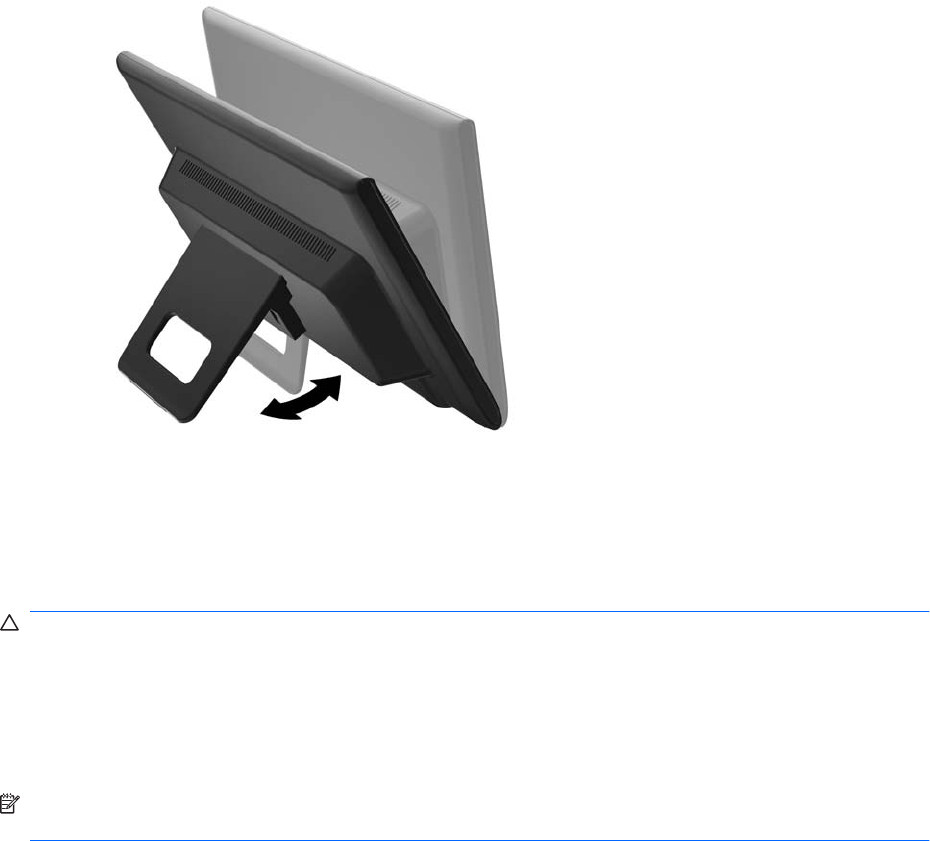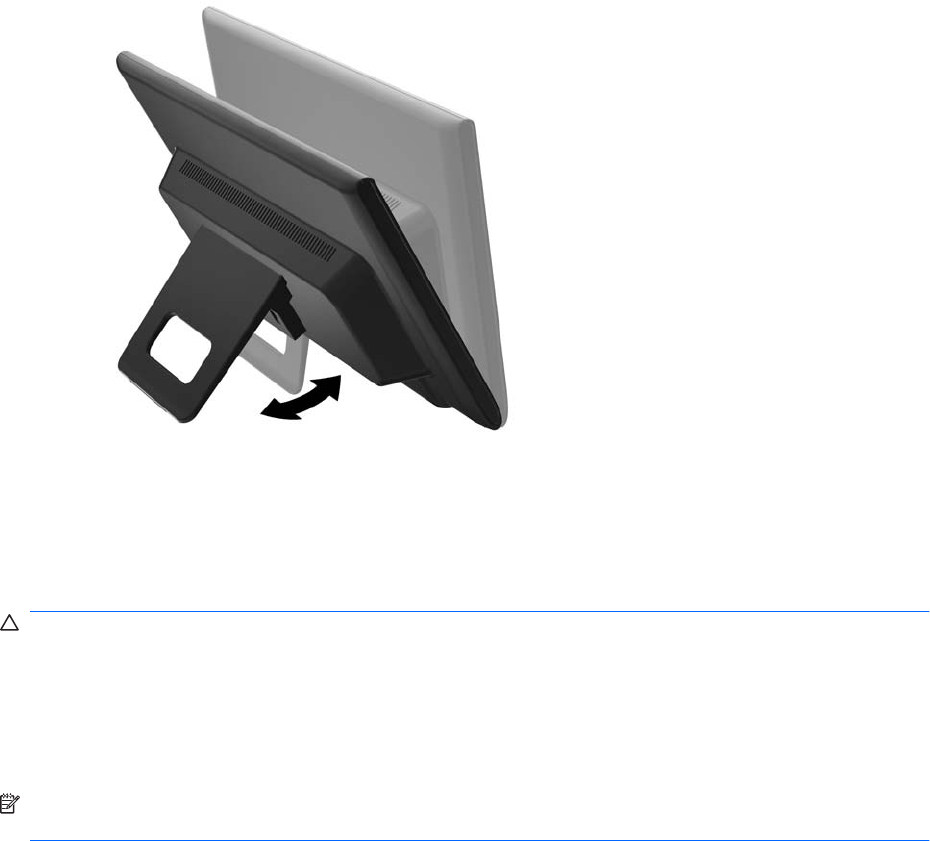
Adjusting the Monitor Stand
You can adjust the monitor's tilt back position from 10 degrees to 30 degrees.
Figure 3-5 Tilting the Monitor
Turning on the Monitor
1. Press the power button on the computer to turn it on.
2. Press the power button on the side of the monitor to turn it on.
CAUTION: Burn-in image damage may occur on monitors that display the same static image on
screen for a prolonged period of time.* To avoid burn-in image damage on the monitor screen, you
should always activate a screen saver application or turn off the monitor when it is not in use for a
prolonged period of time. Image retention is a condition that may occur on all LCD screens. Monitors
with a “burned-in image” are not covered under the HP warranty.
* A prolonged period of time is 12 consecutive hours of non-use.
NOTE: You can disable the power LED in the OSD menu. Press the Menu button on the side of the
monitor, then select Management > Bezel Power LED > Off.
When the monitor is powered on, a Monitor Status message is displayed for five seconds. The message
shows the current active input signal, the current preset display resolution, and the recommended preset
display resolution.
ENWW Adjusting the Monitor Stand 7