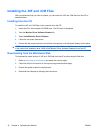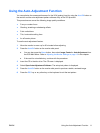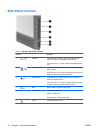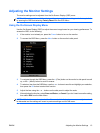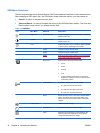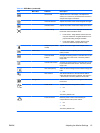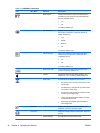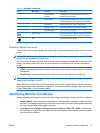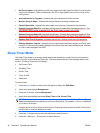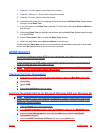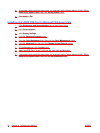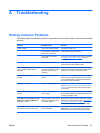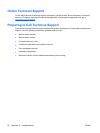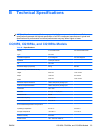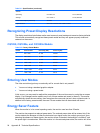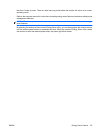●
No Source Signal—Indicates the monitor is not receiving a video signal from the PC on the monitor
video input connector. Check to determine if the PC or input signal source is off or in the power
saving mode.
●
Auto Adjustment in Progress—Indicates the auto-adjustment function is active.
●
Monitor Going to Sleep—Indicates the screen display is entering a sleep mode.
●
Check Video Cable—Indicates the video cable is not properly connected to the computer.
●
Dynamic Contrast Ratio On—Indicates that Dynamic Contrast Ratio has been turned on. This
only occurs if Movie mode is selected from the Quick View sub-menu in the OSD.
●
Dynamic Contrast Ratio Off—Indicates that Dynamic Contrast Ratio has been turned off. This
only occurs if Movie mode is changed to another viewing mode in the Quick View OSD sub-menu.
●
Speaker Self-Test In Progress—Indicates the monitor is testing the left and right speakers.
●
Settings Saved as Custom—Indicates that a Custom setting has been saved in the Quick View
sub-menu. This occurs If a preset is selected in the Quick View menu then the Brightness, Contrast,
or Color is also changed in the OSD.
Sleep Timer Mode
The Sleep Timer mode is an energy-saving feature that enables you to set a time for the monitor to
power on and off at the same time every day. This also extends the life of the backlight bulbs in the
monitor. The Sleep Timer has five settings:
●
Set Current Time
●
Set Sleep Time
●
Set On Time
●
Timer: On/Off
●
Sleep Now
To set the timer:
1. Press the Menu button on the monitor side panel to display the OSD Menu.
2. Scroll down and highlight Management.
3. Press the OK button to select Management.
4. Scroll down and highlight and select Sleep Timer > Set Current Time.
NOTE: You must set the current local time before you reset the time for Sleep Time or On
Time. Note that the time is displayed in a 24–hour clock format. For example, 1:15 p.m. is displayed
as 13 hours 15 minutes.
A power failure or loss of power to the monitor will cause the timer to reset to 00:00. If this occurs,
you will need to reset the sleep timer mode.
5. Press the OK button once to enter the adjustment mode for hours.
6. Press the - (Minus) or + (Plus) button to adjust the hour.
18 Chapter 4 Operating the Monitor ENWW