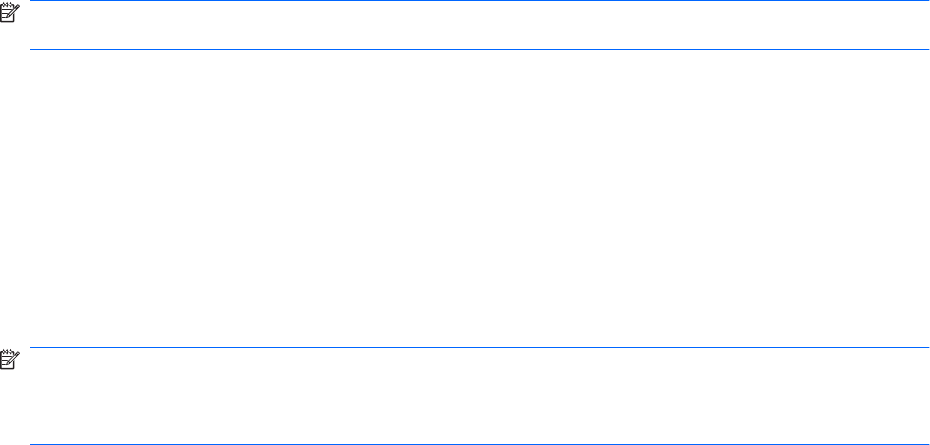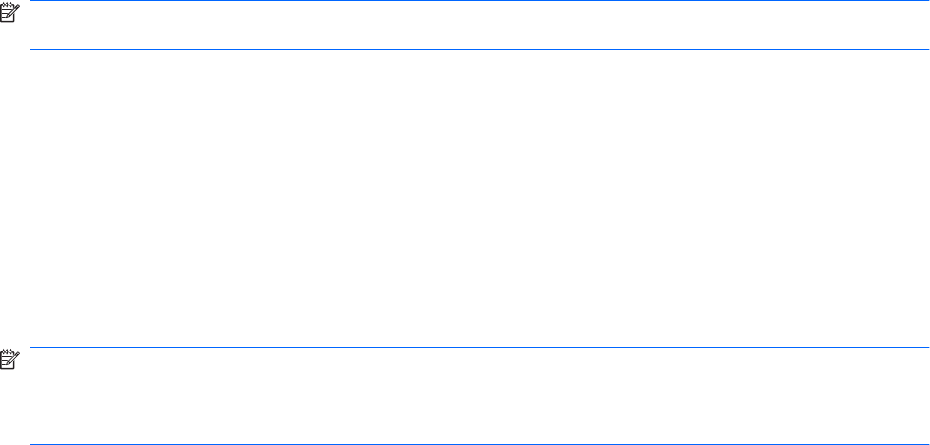
7. Press the OK button again to enter the time for minutes.
8. Press the - (Minus) or + (Plus) button to adjust the minutes.
9. Press the OK button to lock in the time chosen.
10. After setting the current time, the highlight automatically skips to Set Sleep Time. Repeat steps 6
through 9 to set Sleep Time.
11. If you do not want to set Sleep Time, press the OK button twice, then select Save and Return to
exit the menu.
12. After setting Sleep Time, the highlight automatically skips to Set On Time. Repeat steps 6 through
9 to set On Time.
13. Set the Timer mode to On to activate the Sleep Timer settings.
14. When you are finished, select Save and Return to exit the menu.
The fifth selection, Sleep Now, turns the monitor backlights off immediately and stays in sleep mode
until the next On Time activates or a monitor button is pressed.
sRGB Support
The monitor is designed to support sRGB for color management, which adapts to the color standards
used in the image technology industry.
To take advantage of the sRGB support, you will need to change the monitor’s color temperature to
sRGB and install the sRGB color profile (ICM) file.
NOTE: The sRGB color temperature preset will improve the color accuracy of sRGB images on the
computer monitor, but some color variation may still occur.
Changing the Color Temperature
1. Press the Menu button on the side panel of the monitor to launch the Main Menu of the OSD.
2. Select Color.
3. Select sRGB.
4. Select Save and Return to exit the menu.
Installing the sRGB ICM File for Microsoft Windows 2000 and Windows XP
NOTE: To complete the following procedure, you must be logged in as an administrator or a member
of the administrator’s group. If the computer is connected to a network, network policy settings may
prevent you from completing this procedure. The sRGB ICM file does not support Windows 95 and
Windows NT operating systems.
1. Click the Display icon in the Control Panel.
2. In the Display Properties windows, select the Settings tab, then click the Advanced button.
3. Select the Color Management tab, then click the Add button to open the Add Profile
Association dialog box.
4. Select the sRGB Color Space Profile.icm file, then click the Add button
ENWW sRGB Support 19