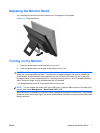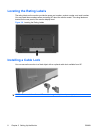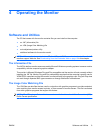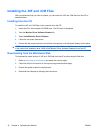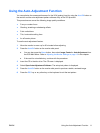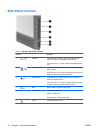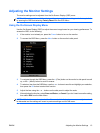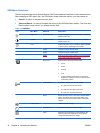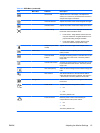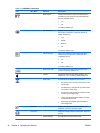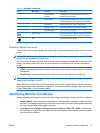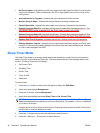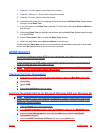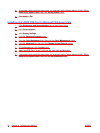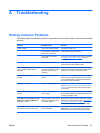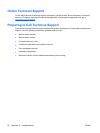Icon Main Menu Submenu Description
Clock Phase Adjusts the focus of the display. This adjustment
allows you to remove any horizontal noise and clear or
sharpen the image of characters.
Horizontal Position Adjusts the position of the screen image left and right.
Vertical Position Adjusts the position of the screen image up and down.
Custom Scaling Selects the method on how displayed information on
the monitor will be formatted. Select:
●
Fill to Screen - image fills the entire screen and
may look distorted or elongated because of non-
proportional scaling of height and width
●
Fill to Aspect Ratio - image is sized to fit the
screen and maintains proportional image
Sharpness (non-native
modes)
Adjusts the screen image to look sharper or soft.
OSD Control Provides a menu for adjusting the on-screen display
(OSD) controls.
Horizontal OSD
Position
Changes the viewing position of the OSD menu to the
left or right area of the screen. The factory default
range is 50.
Vertical OSD Position Changes the viewing position of the OSD menu to the
top or bottom area of the screen. The factory default
range is 50.
OSD Transparency Adjust to view the background information through the
OSD.
OSD Timeout Sets the time duration in seconds that the OSD is
visible after the last button is pressed. The range is 5
– 60 seconds. The factory default is 30 seconds.
Management Selects the OSD and power management features of
the monitor.
Power Saver Enables the power saving feature. Select:
●
On
●
Off
The factory default is On.
Power On Recall Restores power to the monitor following an
unexpected removal of power. Select:
●
On
●
Off
The factory default is On.
Table 4-2 OSD Menu (continued)
ENWW Adjusting the Monitor Settings 15