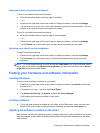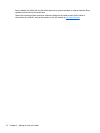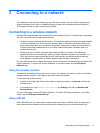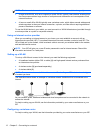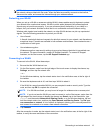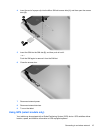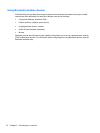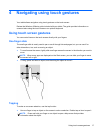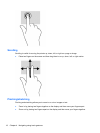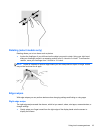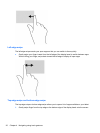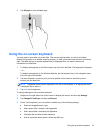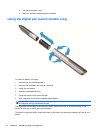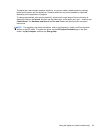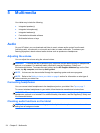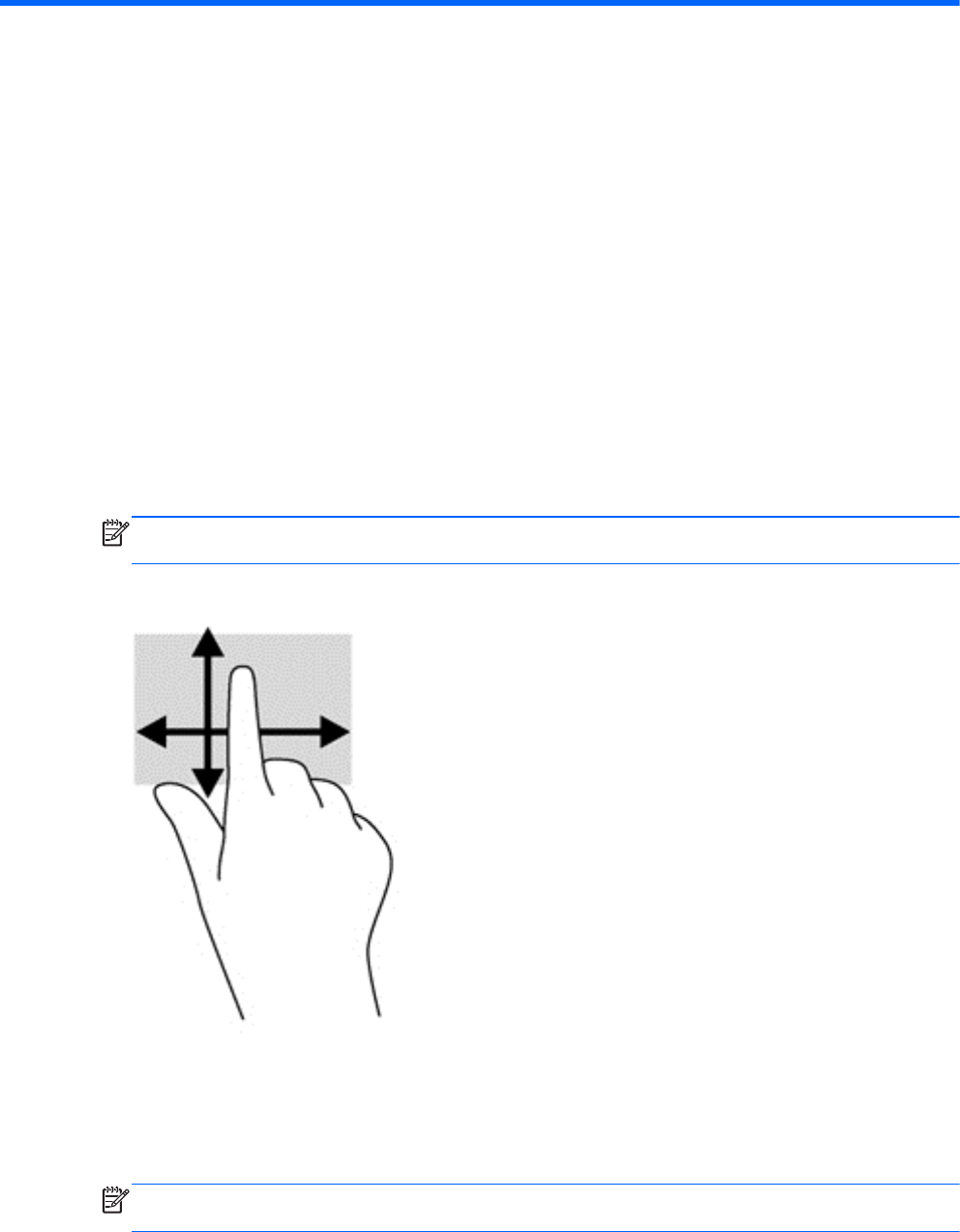
4 Navigating using touch gestures
Your tablet allows navigation using touch gestures on the touch screen.
Review the Windows 8 Basics guide included with your tablet. The guide provides information on
common tasks using the touch screen or an optional keyboard.
Using touch screen gestures
You can control items on the touch screen directly with your fingers.
One-finger slide
The one-finger slide is mostly used to pan or scroll through lists and pages, but you can use it for
other interactions, too, such as moving an object.
●
To scroll across the screen, lightly slide one finger across the screen in the direction you want to
move.
NOTE: When many apps are displayed on the Start screen, you can slide your finger to move
the screen left or right.
●
To drag, press and hold an object, and then drag the object to move it.
Tapping
To make an on-screen selection, use the tap function.
●
Use one finger to tap an object on the screen to make a selection. Double-tap an item to open it.
NOTE: Press and hold your finger on an object to open a help screen that provides
information about the object.
Using touch screen gestures 17