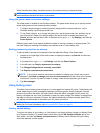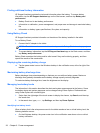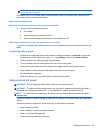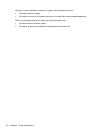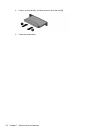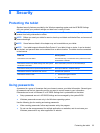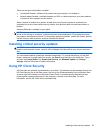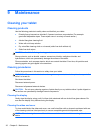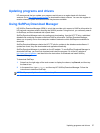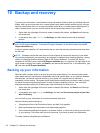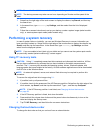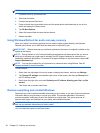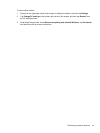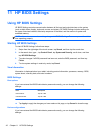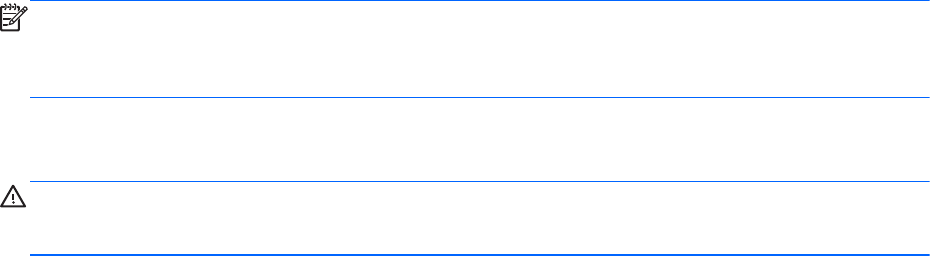
There are two types of firewalls to consider:
● Host-based firewalls—Software that protects only the computer it is installed on.
●
Network-based firewalls—Installed between your DSL or cable modem and your home network
to protect all the computers on the network.
When a firewall is installed on a system, all data sent to and from the system is monitored and
compared with a set of user-defined security criteria. Any data that does not meet those criteria is
blocked.
Windows Defender is installed on your tablet.
NOTE: Under some circumstances a firewall can block access to Internet games, interfere with
printer or file sharing on a network, or block authorized email attachments. To permanently resolve
the problem, reconfigure the firewall. To temporarily resolve the problem, disable the firewall, perform
the task that you want to perform, and then reenable the firewall.
Installing critical security updates
CAUTION: Microsoft® sends out alerts regarding critical updates. To protect the tablet from security
breaches and computer viruses, install all critical updates from Microsoft as soon as you receive an
alert.
You can choose whether updates are installed automatically. To change the settings, on the Start
screen, swipe from the right side of the screen, tap Search, and then tap in the search box. Type c,
and then tap Control Panel. Tap System and Security, tap Windows Update, tap Change
settings, and then follow the on-screen instructions.
Using HP Client Security
HP Client Security software is preinstalled on your tablet. This software can be accessed through the
HP Client Security tile on the Start screen, the icon on the Windows desktop in the notification area,
at the far right of the taskbar, and Windows Control Panel. It provides security features that help
protect against unauthorized access to the computer, networks, and critical data. For more
information, see the HP Client Security software Help.
Installing critical security updates 35