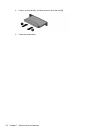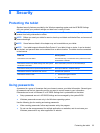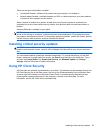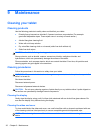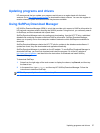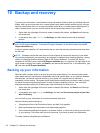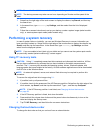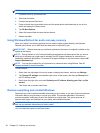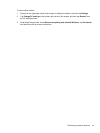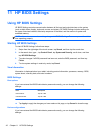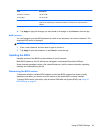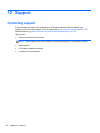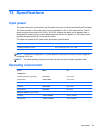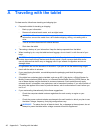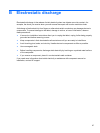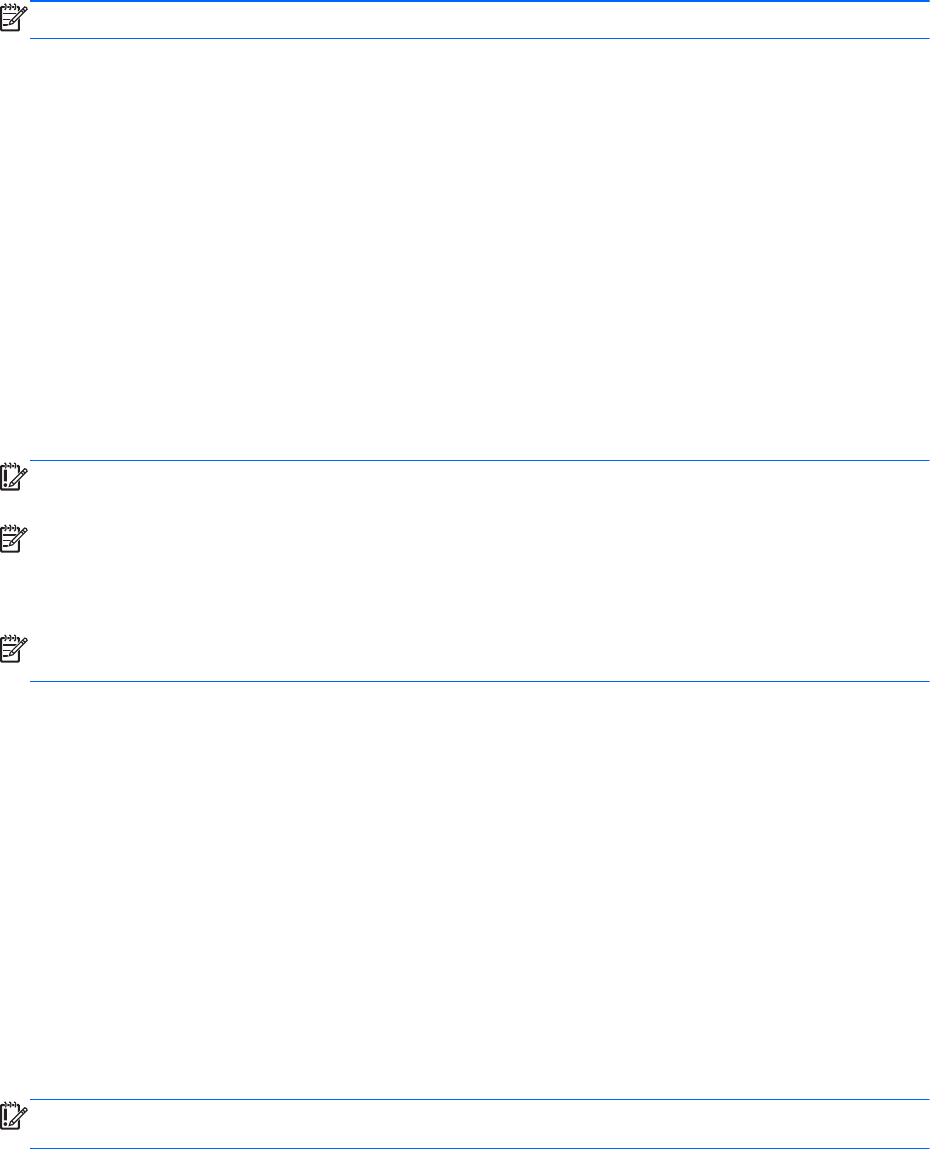
NOTE: An external flash drive is required to perform this procedure.
1. If possible, back up all personal files.
2. Shut down the tablet.
3. Connect the external flash drive.
4. Press and hold the volume down button and the power button simultaneously to turn on the
tablet and display the Startup menu.
5. Tap F9 Boot Options.
6. Select the external flash drive as the boot device.
7. Restart the tablet.
Using Windows Refresh for quick and easy recovery
When your tablet is not working properly and you need to regain system stability, the Windows
Refresh option allows you to start fresh and keep what is important to you.
IMPORTANT: Refresh removes any traditional applications that were not originally installed on the
system at the factory.
NOTE: During Refresh, a list of removed traditional applications will be saved so that you have a
quick way to see what you might need to reinstall. See HP Support Assistant for instructions on
reinstalling traditional applications. To access HP Support Assistant on the start screen, tap the HP
Support Assistant app.
NOTE: You may be prompted for your permission or password when using Refresh. See HP
Support Assistant for more information.
To start Refresh:
1. Swipe from the right edge of the touch screen to display the charms, and then tap Settings.
2. Tap Change PC settings in the bottom-right corner of the screen, and then tap General from
the PC settings screen.
3. Scroll down the right side, and under Refresh your PC without affecting your files, tap Get
started.
4. Then follow the on-screen instructions.
Remove everything and reinstall Windows
Sometimes you want to perform detailed reformatting of your tablet, or you want to remove personal
information before you give away or recycle your tablet. The process described in this section
provides a speedy, simple way to return the tablet to its original state. This option removes all
personal data, apps, and settings from your tablet, and reinstalls Windows.
IMPORTANT: This option does not provide backups of your information. Before using this option,
back up any personal information you wish to retain.
You can initiate this option on the Start screen.
40 Chapter 10 Backup and recovery