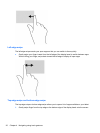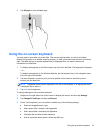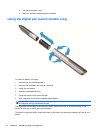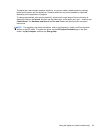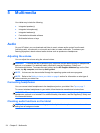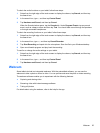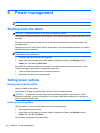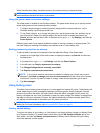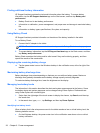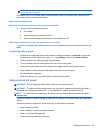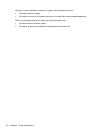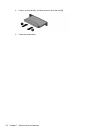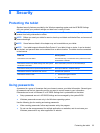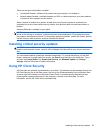Finding additional battery information
HP Support Assistant provides the tools and information about the battery. To access battery
information, tap the HP Support Assistant app on the Start screen, and then tap Battery and
performance.
●
Battery Check tool to test battery performance
●
Information on calibration, power management, and proper care and storage to maximize battery
life
●
Information on battery types, specifications, life cycles, and capacity
Using Battery Check
HP Support Assistant provides information on the status of the battery installed in the tablet.
To run Battery Check:
1. Connect the AC adapter to the tablet.
NOTE: The tablet must be connected to external power for Battery Check to work properly.
2. To access battery information, tap the HP Support Assistant app on the Start screen, and then
tap Battery and performance.
Battery Check examines the battery and its cells to see if they are functioning properly, and then
reports the results of the examination.
Displaying the remaining battery charge
▲
Tap the power meter icon on the Windows desktop in the notification area, at the far right of the
taskbar.
Maximizing battery discharge time
Battery discharge time varies depending on features you use while on battery power. Maximum
discharge time gradually decreases as the battery storage capacity naturally degrades.
To maximize battery discharge time, lower the brightness on the display.
Managing low battery levels
The information in this section describes the alerts and system responses set at the factory. Some
low-battery alerts and system responses can be changed using Power Options. Preferences set
using Power Options do not affect lights.
1. Swipe from the right edge of the touch screen to display the charms, tap Search, and then tap
the search box.
2. In the search box, type power, tap Settings, and then tap Power Options.
Identifying low battery levels
When a battery that is the sole power source for the tablet reaches a low or critical battery level, the
following behavior occurs:
●
On the Windows desktop, the power meter icon in the notification area shows a low or critical
battery notification.
28 Chapter 6 Power management