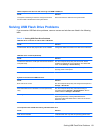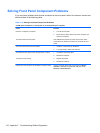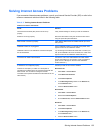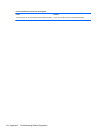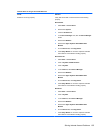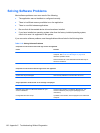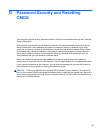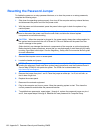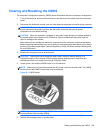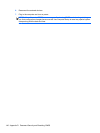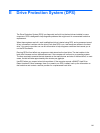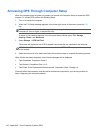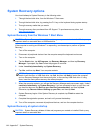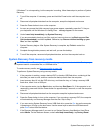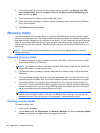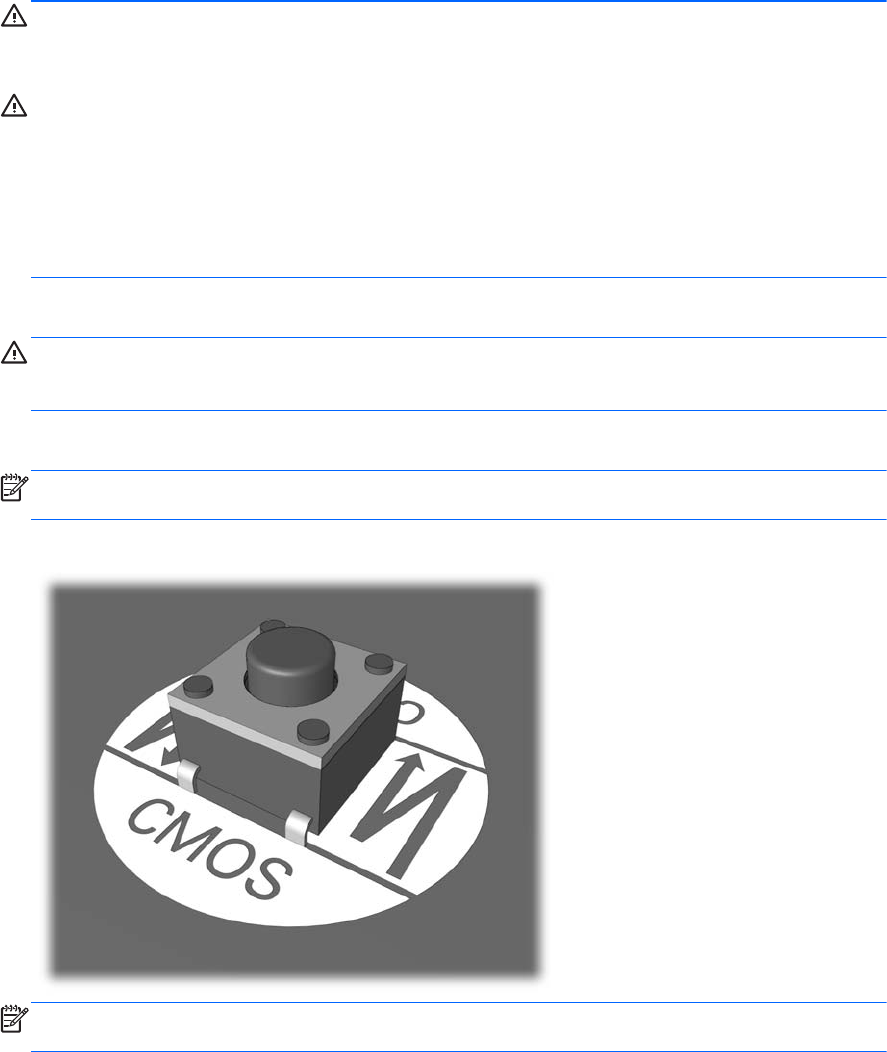
Clearing and Resetting the CMOS
The computer’s configuration memory (CMOS) stores information about the computer’s configuration.
1. Turn off the computer and any external devices, and disconnect the power cord from the power
outlet.
2. Disconnect the keyboard, monitor, and any other external equipment connected to the computer.
WARNING! To reduce the risk of personal injury from electrical shock and/or hot surfaces, be
sure to disconnect the power cord from the wall outlet, and allow the internal system
components to cool before touching.
CAUTION: When the computer is plugged in, the power supply always has voltage applied to
the system board even when the unit is turned off. Failure to disconnect the power cord can
result in damage to the system.
Static electricity can damage the electronic components of the computer or optional equipment.
Before beginning these procedures, ensure that you are discharged of static electricity by briefly
touching a grounded metal object. See the Regulatory, Safety and Environmental Notices guide
for more information.
3. Remove the computer cover or access panel.
CAUTION: Pushing the CMOS button will reset CMOS values to factory defaults. It is
important to back up the computer CMOS settings before resetting them in case they are
needed later. Back up is easily done through Computer Setup.
4. Locate, press, and hold the CMOS button in for five seconds.
NOTE: Make sure you have disconnected the AC power cord from the wall outlet. The CMOS
button will not clear CMOS if the power cord is connected.
Figure D-1 CMOS button
NOTE: For assistance locating the CMOS button and other system board components, see the
Illustrated Parts & Service Map (IPSM).
5. Replace the computer cover or access panel.
Clearing and Resetting the CMOS 139