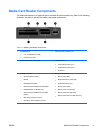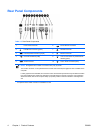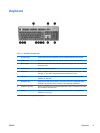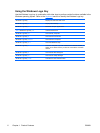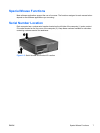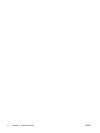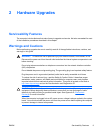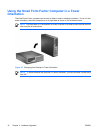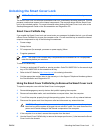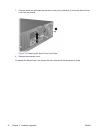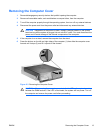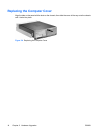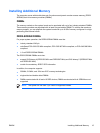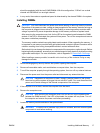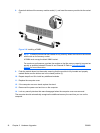Unlocking the Smart Cover Lock
NOTE The Smart Cover Lock is an optional feature included on some models only.
The Smart Cover Lock is a software-controllable cover lock, controlled by the setup password. This lock
prevents unauthorized access to the internal components. The computer ships with the Smart Cover
Lock in the unlocked position. For more information about locking the Smart Cover Lock, refer to the
Desktop Management Guide on the Documentation and Diagnostics CD.
Smart Cover FailSafe Key
If you enable the Smart Cover Lock and cannot enter your password to disable the lock, you will need
a Smart Cover FailSafe Key to open the computer cover. You will need the key to access the internal
computer components in any of the following circumstances:
●
Power outage
●
Startup failure
●
PC component (for example, processor or power supply) failure
●
Forgotten password
NOTE The Smart Cover FailSafe Key is a specialized tool available from HP. Be prepared;
order this key before you need one.
To obtain a FailSafe Key:
●
Contact an authorized HP reseller or service provider. Order PN 166527-001 for the wrench-style
key or PN 166527-002 for the screwdriver bit key.
●
Refer to the HP Web site (
http://www.hp.com) for ordering information.
●
Call the appropriate number listed in the warranty or in the Support Telephone Numbers guide on
the Documentation and Diagnostics CD.
Using the Smart Cover FailSafe Key to Remove the Smart Cover Lock
To open the computer cover with the Smart Cover Lock engaged:
1. Remove/disengage any security devices that prohibit opening the computer.
2. Remove all removable media, such as diskettes or compact discs, from the computer.
3. Turn off the computer properly through the operating system, then turn off any external devices.
4. Disconnect the power cord from the power outlet and disconnect any external devices.
CAUTION Regardless of the power-on state, voltage is always present on the system
board as long as the system is plugged into an active AC outlet. You must disconnect the
power cord to avoid damage to the internal components of the computer.
5. If the computer is on a stand, remove the computer from the stand.
6. Use the Smart Cover FailSafe Key to remove the tamper-proof screw (1) that secures the Smart
Cover Lock to the chassis.
ENWW Unlocking the Smart Cover Lock 11