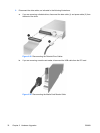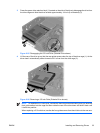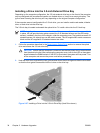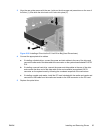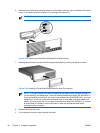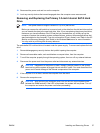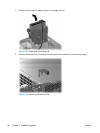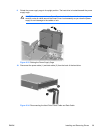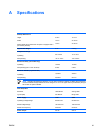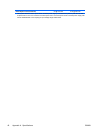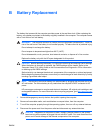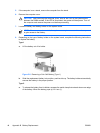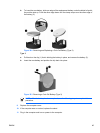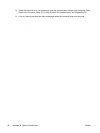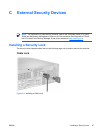11. Pull the green tab that locks the drive in place away from the drive (1), slide the hard drive toward
the front of the computer until it stops, then lift the drive up and out of the bay (2).
Figure 2-35 Removing the Hard Drive
12. To install a hard drive, reverse the above procedure.
NOTE When replacing the primary hard drive, be sure to route the SATA cable through the
opening on the clutch base located at the bottom of the chassis frame to the right of the drive
cage.
If the system has only one SATA hard drive, the data cable must be connected to the dark blue
connector labeled SATA0 on the system board to avoid any hard drive performance problems.
If you are adding a second hard drive, connect the other end of the data cable to the next available
(unpopulated) SATA connector on the system board by following the numbered sequence of the
connectors.
When replacing the hard drive, transfer the four screws from the old drive to the new one. The
screws take the place of drive rails. You will need a Torx T-15 screwdriver to remove and re-
install the guide screws. HP has provided four extra 6-32 standard guide screws on the front of
the chassis, under the computer cover. The 6-32 standard guide screws are silver.
If you replaced the primary hard drive, use the Restore Plus! CD set that you created when you
initially set up the computer to restore the operating system, software drivers, and any software
applications that were preinstalled on the computer. When the restore process has completed,
reinstall any personal files that you backed up before replacing the hard drive.
40 Chapter 2 Hardware Upgrades ENWW