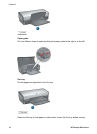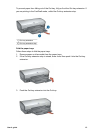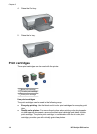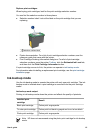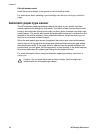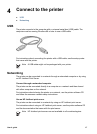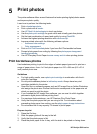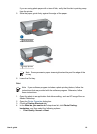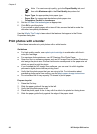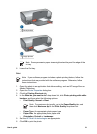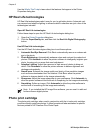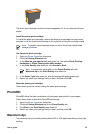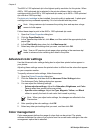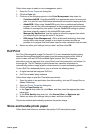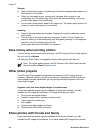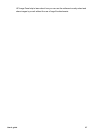Note For maximum dpi quality, go to the Paper/Quality tab, and
then click Maximum dpi in the Print Quality drop-down list.
– Paper Type: An appropriate photo paper type
– Paper Size: An appropriate borderless photo paper size
– Orientation: Portrait or Landscape
5. Set the HP Real Life technologies as appropriate.
6. Click OK to print the photo.
If you printed on photo paper with a tear-off tab, remove the tab to make the
document completely borderless.
Use the What's This? help to learn about the features that appear in the Printer
Properties dialog box.
Print photos with a border
Follow these instructions to print photos with a white border.
Guidelines
● For high-quality results, use a photo print cartridge in combination with the tri-
color print cartridge.
● For maximum fade resistance, use HP Premium Plus Photo Paper.
● Open the file in a software program such as HP Image Zone or Adobe Photoshop
and assign the photo size. Ensure that the size corresponds to the paper size on
which you want to print the photo.
● If you installed the HP Image Zone software, you can use it to stitch together
panoramic digital photos before printing them.
● Verify that the photo paper that you are using is flat. For information about
preventing photo paper from curling, see the photo paper storage instructions.
● Do not exceed the In tray capacity: 30 sheets of photo paper.
Prepare to print
1. Raise the Out tray.
2. Slide the paper guide all the way to the left.
3. Verify that the photo paper is flat.
4. Place the photo paper in the In tray with the side to be printed on facing down.
5. Slide the paper guide firmly against the edge of the paper stack.
Chapter 5
20 HP Deskjet 5900 series