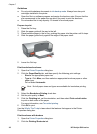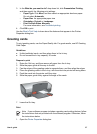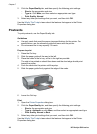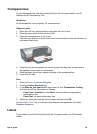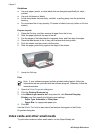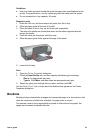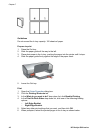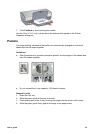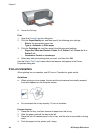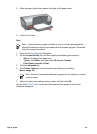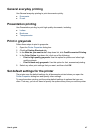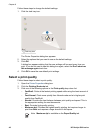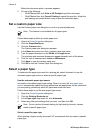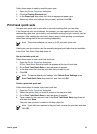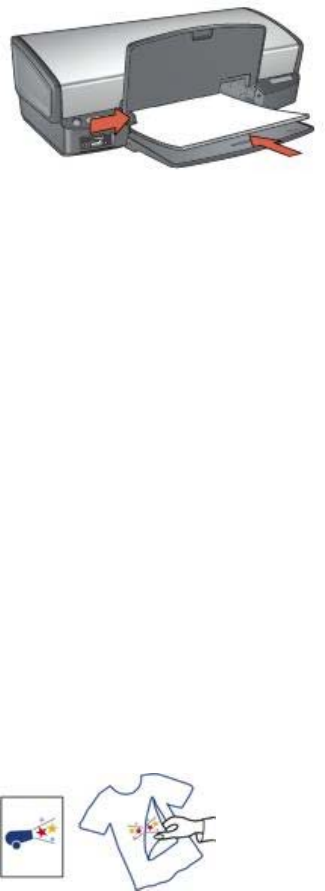
5. Lower the Out tray.
Print
1. Open the Printer Properties dialog box.
2. Click the Paper/Quality tab, and then specify the following print settings:
– Size is: An appropriate paper size
– Type is: Automatic or Plain paper
3. Click the Finishing tab, and then specify the following print settings:
– Pages Per Sheet and Posters: Poster 2 x 2, Poster 3 x 3, Poster 4 x 4, or
Poster 5 x 5
– Orientation: Portrait or Landscape
4. Select any other print settings that you want, and then click OK.
Use the What's This? help to learn about the features that appear in the Printer
Properties dialog box.
Iron-on transfers
When printing iron-on transfers, use HP Iron-on Transfers for great results.
Guidelines
● When printing a mirror image, the text and the pictures are horizontally reversed
from what appears on the computer screen.
● Do not exceed the In tray capacity: 12 iron-on transfers.
Prepare to print
1. Raise the Out tray, and then remove all paper from the In tray.
2. Slide the paper guide all the way to the left.
3. Place the iron-on transfer paper in the In tray, with the side to be printed on facing
down.
4. Push the paper into the printer until it stops.
Chapter 7
44 HP Deskjet 5900 series