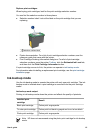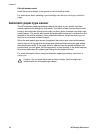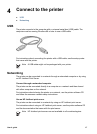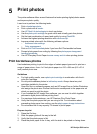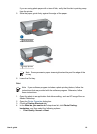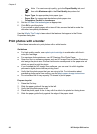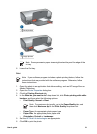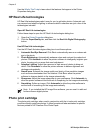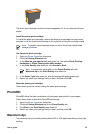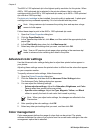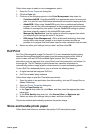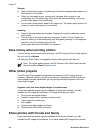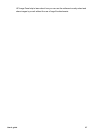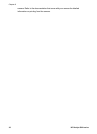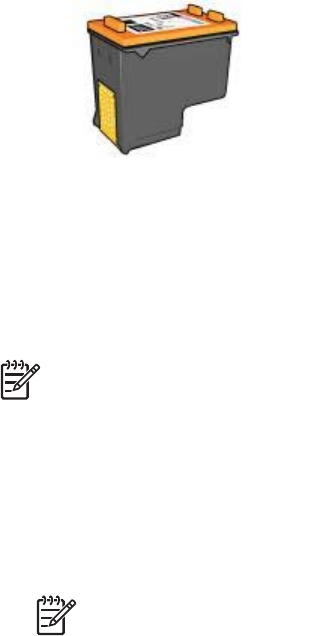
The photo print cartridge can be purchased separately if it is not included with your
printer.
Install the photo print cartridge
To install the photo print cartridge, remove the black print cartridge from the printer,
and then install the photo print cartridge in the right side of the print cartridge cradle.
Note To protect a print cartridge when it is not in the printer, follow these
storage guidelines.
Use the photo print cartridge
1. Open the Printer Properties dialog box.
2. Click the Printing Shortcuts tab.
3. In the What do you want to do? drop-down list, click either Photo Printing-
borderless or Photo Printing-with white borders.
4. In the Print Quality drop-down list, click Normal or Best.
Note For maximum dpi quality, on the Paper/Quality tab, click
Maximum dpi in the Print Quality drop-down list.
5. In the Paper Type drop-down list, click the appropriate photo paper type.
6. Select any other print settings that you want, and then click OK.
Store the photo print cartridge
Follow these guidelines when storing the photo print cartridge.
PhotoREt
PhotoREt offers the best combination of print speed and quality for your image.
Follow these steps to print with PhotoREt technology:
1. Open the Printer Properties dialog box.
2. Click the Printing Shortcuts tab or the Paper/Quality tab.
3. Click Best in the Print Quality drop-down list.
4. Select any other print settings that you want, and then click OK.
Maximum dpi
The maximum dpi print quality setting offers 4800 x 1200 optimized dots per inch (dpi)
printing.
User's guide 23