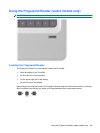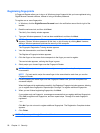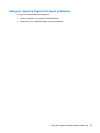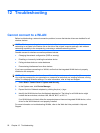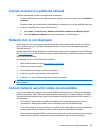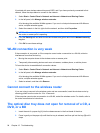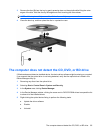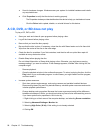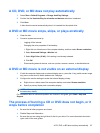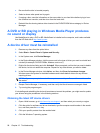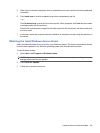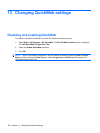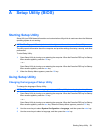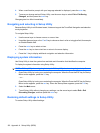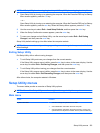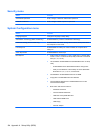A CD, DVD, or BD does not play automatically
1. Select Start > Default Programs > Change AutoPlay Settings.
2. Confirm that the Use AutoPlay for all media and devices check box is selected.
3. Click Save.
A disc should now start automatically when it is inserted into the optical drive.
A DVD or BD movie stops, skips, or plays erratically
●
Clean the disc.
●
Conserve system resources by:
◦
Logging off the Internet.
◦
Changing the color properties of the desktop.
1. Right-click on a blank area of the computer desktop, and then select Screen resolution.
2. Select Advanced Settings > Monitor tab.
3. Select High Color (16 bit), if this setting is not already selected.
4. Click OK.
◦
Disconnecting external devices, such as a printer, scanner, camera, or handheld device.
A DVD or BD movie is not visible on an external display
1. If both the computer display and an external display are on, press the f4 key (switch screen image
key) one or more times to switch between the 2 displays.
2. Configure the monitor settings to make the external display primary:
a. Right-click on a blank area of the computer desktop, and select Screen resolution.
b. Specify a primary display and a secondary display.
NOTE: When using both displays, the movie image does appear on any display designated as
the secondary display.
For information about a multimedia question not covered in this guide, go to Start > Help and
Support.
The process of burning a CD or DVD does not begin, or it
stops before completion
●
Be sure that all other programs are closed.
●
Disable Sleep and Hibernation.
●
Be sure that you are using the right kind of disc for your drive. For more information about disc
types, refer to the user guides.
A CD, DVD, or BD does not play automatically 97