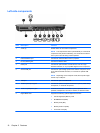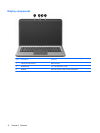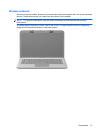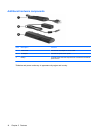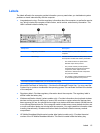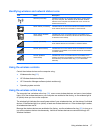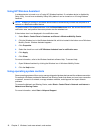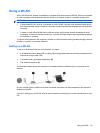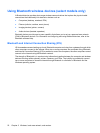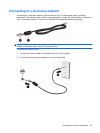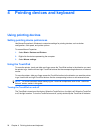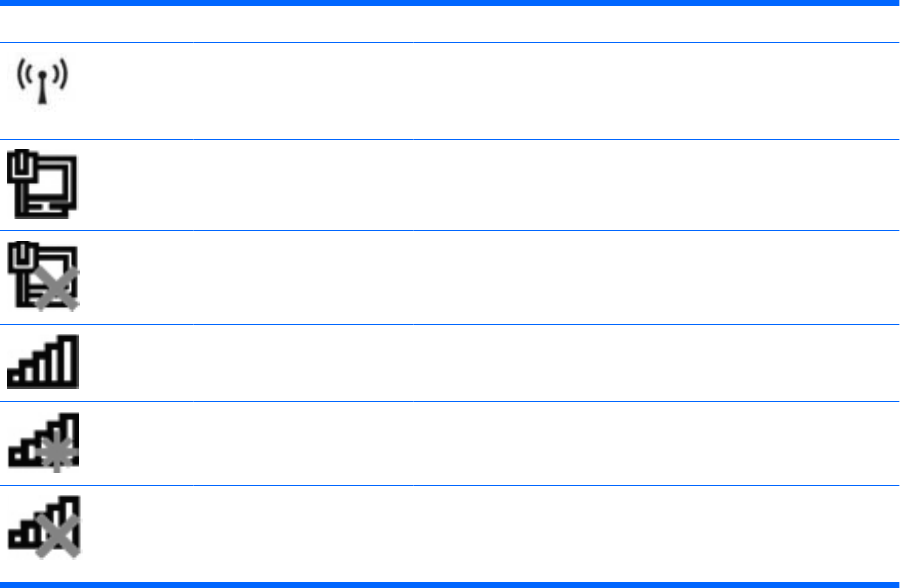
Identifying wireless and network status icons
Icon Name Description
Wireless (connected) Identifies the location of the wireless light and the wireless action
key on the computer. Also identifies the HP Wireless Assistant
software on the computer and indicates that one or more of the
wireless devices are on.
Wired network (connected) Indicates that one or more network drivers are installed, and one or
more network devices are connected to a wired network.
Wired network (disabled/
disconnected)
Indicates that one or more network drivers are installed, but no
network devices are connected (or all network devices are disabled
in Windows Control Panel).
Network (connected) Indicates that one or more network drivers are installed, and one or
more network devices are connected to a wireless network.
Network (disconnected) Indicates that one or more network drivers are installed and wireless
connections are available, but no network devices are connected to
a wireless network.
Network (disabled/
disconnected)
Indicates that one or more network drivers are installed, but no
wireless connections are available (or all wireless network devices
are disabled by the wireless action key (f12) or HP Wireless
Assistant).
Using the wireless controls
Control the wireless devices on the computer using:
●
Wireless action key (f12)
●
HP Wireless Assistant software
●
HP Connection Manager software (select models only)
●
Operating system controls
Using the wireless action key
The computer has a wireless action key (f12), one or more wireless devices, and one or two wireless
lights. All of the wireless devices on your computer are enabled at the factory, so the wireless light is
on (white) when you turn on the computer.
The wireless light indicates the overall power state of your wireless devices, not the status of individual
devices. If the wireless light is on (white), at least one wireless device is on. If the wireless light is amber,
all wireless devices are off.
Because the wireless devices are enabled at the factory, use the wireless action key (f12) to turn on or
turn off the wireless devices simultaneously. Individual wireless devices are controlled through HP
Wireless Assistant.
Using wireless devices 17