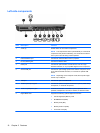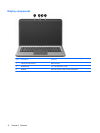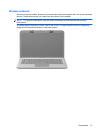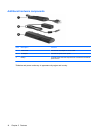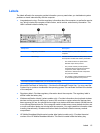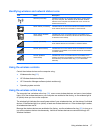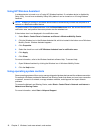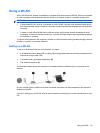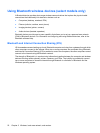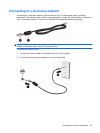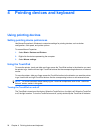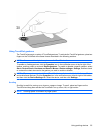Using HP Wireless Assistant
A wireless device is turned on or off using HP Wireless Assistant. If a wireless device is disabled by
Setup Utility, it must be re-enabled by Setup Utility before it can be turned on or off using Wireless
Assistant.
NOTE: Enabling or turning on a wireless device does not automatically connect the computer to a
network or a Bluetooth-enabled device.
To view the state of the wireless devices, click the Show hidden icons icon, the arrow at the left of the
notification area, and position the mouse pointer over the wireless icon.
If the wireless icon is not displayed in the notification area:
1. Select Start > Control Panel > Hardware and Sound > Windows Mobility Center.
2. Click the Wireless icon in the Wireless Assistant tile, which is located in the bottom row of Windows
Mobility Center. Wireless Assistant appears.
3. Click Properties.
4. Select the check box next to HP Wireless Assistant icon in notification area.
5. Click Apply.
6. Click Close.
For more information, refer to the Wireless Assistant software Help. To access Help:
1. Open Wireless Assistant by clicking the Wireless icon in Windows Mobility Center.
2. Click the Help button.
Using operating system controls
Some operating systems offer a way to manage integrated wireless devices and the wireless connection.
For example, Windows provides the Network and Sharing Center that allows you to set up a connection
or network, connect to a network, manage wireless networks, and diagnose and repair network
problems.
To access the Network and Sharing Center, select Start > Control Panel > Network and Internet >
Network and Sharing Center.
For more information, select Start > Help and Support.
18 Chapter 3 Wireless, local area network, and modem