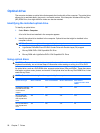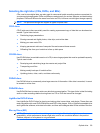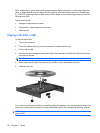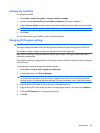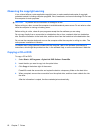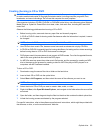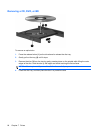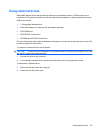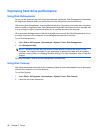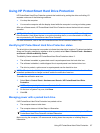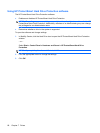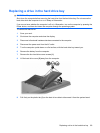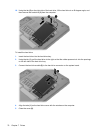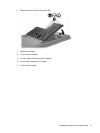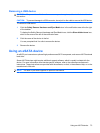Improving hard drive performance
Using Disk Defragmenter
As you use the computer, files on the hard drive become fragmented. Disk Defragmenter consolidates
the fragmented files and folders on the hard drive so that the system runs more efficiently.
After starting Disk Defragmenter, it works without supervision. Depending on the size of the hard drive
and the number of fragmented files, Disk Defragmenter might take more than an hour to complete. Set
it to run during the night or another time when you do not need access to the computer.
HP recommends defragmenting the hard drive at least once a month. Set Disk Defragmenter to run on
a monthly schedule, but the computer can be defragmented manually at any time.
To run Disk Defragmenter:
1. Select Start > All Programs > Accessories > System Tools > Disk Defragmenter.
2. Click Defragment disk.
NOTE: Windows includes the User Account Control feature to improve the security of the
computer. You might be prompted for your permission or password for tasks such as installing
software, running utilities, or changing Windows settings. For more information, refer to Help and
Support.
For more information, refer to the Disk Defragmenter software Help.
Using Disk Cleanup
Disk Cleanup searches the hard drive for unnecessary files that, when safely deleted, free up disk space
and help the computer to run more efficiently.
To run Disk Cleanup:
1. Select Start > All Programs > Accessories > System Tools > Disk Cleanup.
2. Follow the on-screen instructions.
66 Chapter 7 Drives