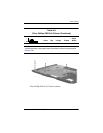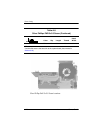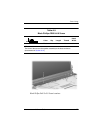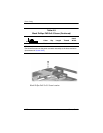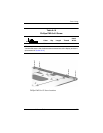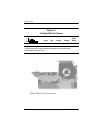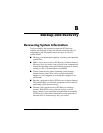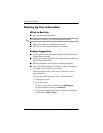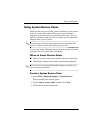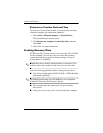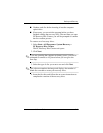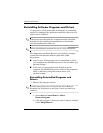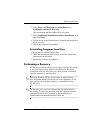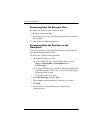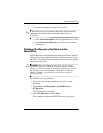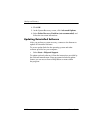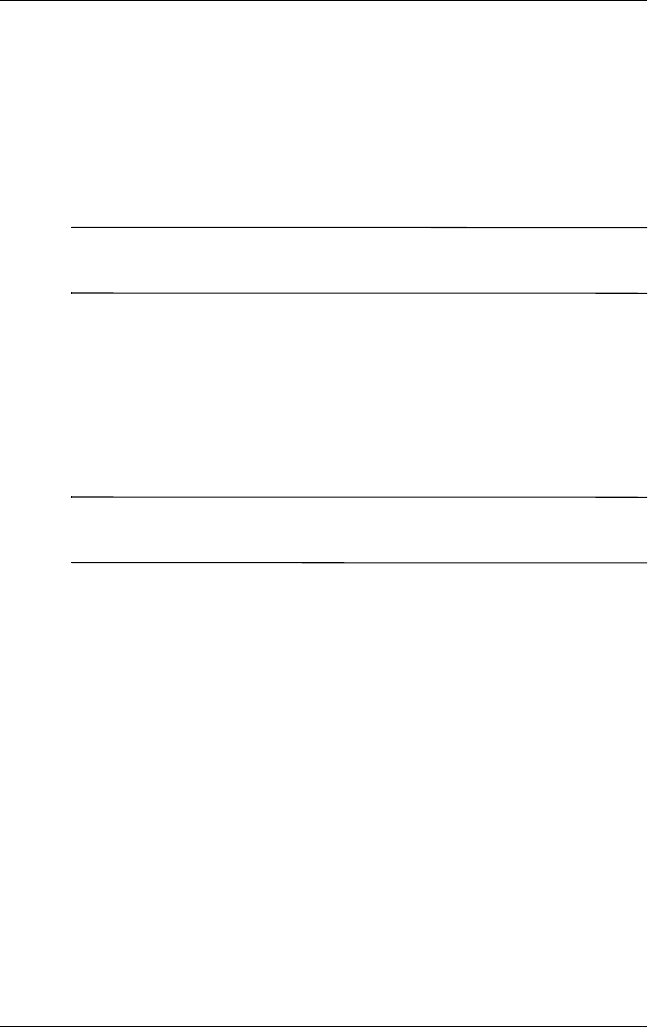
Backup and Recovery
Maintenance and Service Guide B–3
Using System Restore Points
When you back up your system, you are creating a system restore
point. A system restore point allows you to save and name a
snapshot of your hard drive at a specific point in time. You can
then recover back to that point if you want to reverse subsequent
changes made to your system.
✎
Recovering to an earlier restore point does not affect data files
saved or e-mails created since the last restore point.
You also can create additional restore points to provide increased
protection for your system files and settings.
When to Create Restore Points
■ Before you add or extensively modify software or hardware.
■ Periodically, whenever the system is performing optimally.
✎
If you revert to a restore point and then change your mind, you
can reverse the restoration.
Create a System Restore Point
1. Select Start > Help and Support > System Restore.
The System Restore window opens.
2. Click Create a restore point, and then click Next.
3. Follow the on-screen instructions.