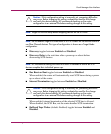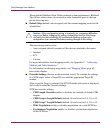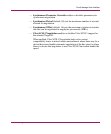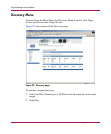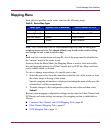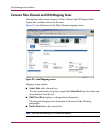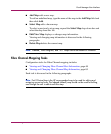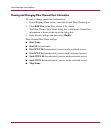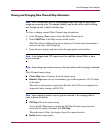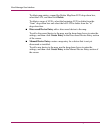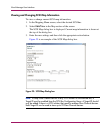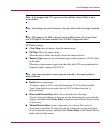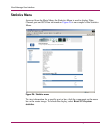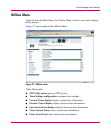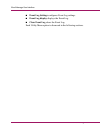Visual Manager User Interface
69Network Storage Router e1200-160
Viewing and Changing Fibre Channel Map Information
Note: Port 0 Device Map is the HP recommended map to be used for editing and
assigning oncoming hosts. The Indexed (default) map should not be used for editing,
even though the user is able to edit this map.
To view or change current Fibre Channel map information:
1. In the Mapping Menu screen, select the Fibre Channel port.
2. Select Edit/View in the Map section of the screen.
The Fibre Channel Map dialog box is displayed. Current map information is
shown at the top of the dialog box.
3. Enter the new settings and then select the appropriate action button.
Note: Auto-Assigned and SCC maps cannot be modified, cleared, filled, or have
entries removed.
Note: Map settings are saved to memory when any button within the page is selected.
Fibre Channel map settings:
■ Clear Map clears all entries from the current map.
■ Remove Gaps removes any incremental gaps in the sequence of LUNs listed
in the table.
When the system removes gaps from the table, the LUNs are renumbered in
sequential order, starting with LUN 0.
Note: Some operating systems require gaps be removed in the mapping table in
order to detect all devices.
■ Fill Map fills in the current map.
To use the Fill Map option, expand the Fill Map Priority drop-down box,
select the fill option, and then click Fill Map.
When the map is filled, the display shows the current devices.
■ Delete deletes map entries.