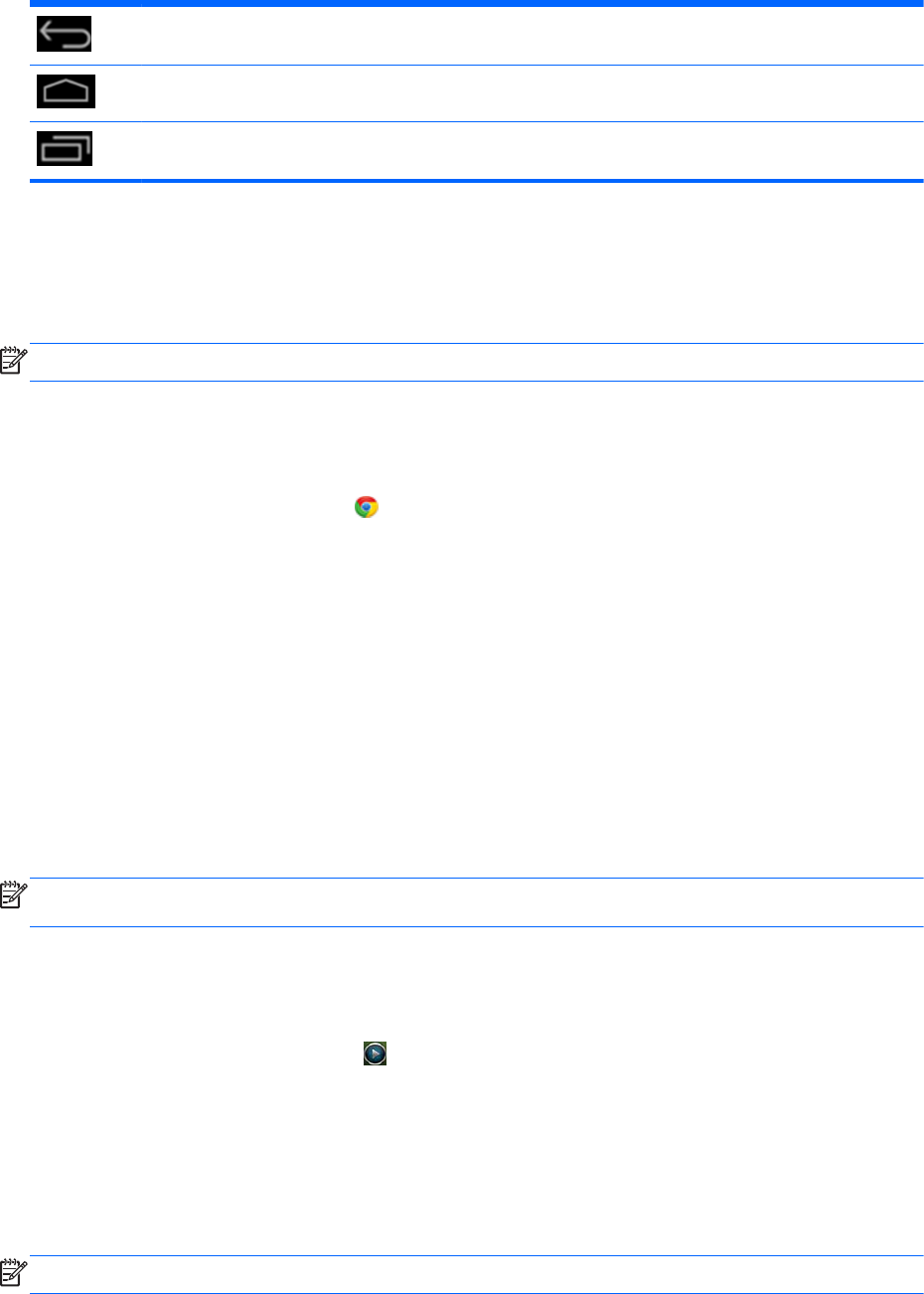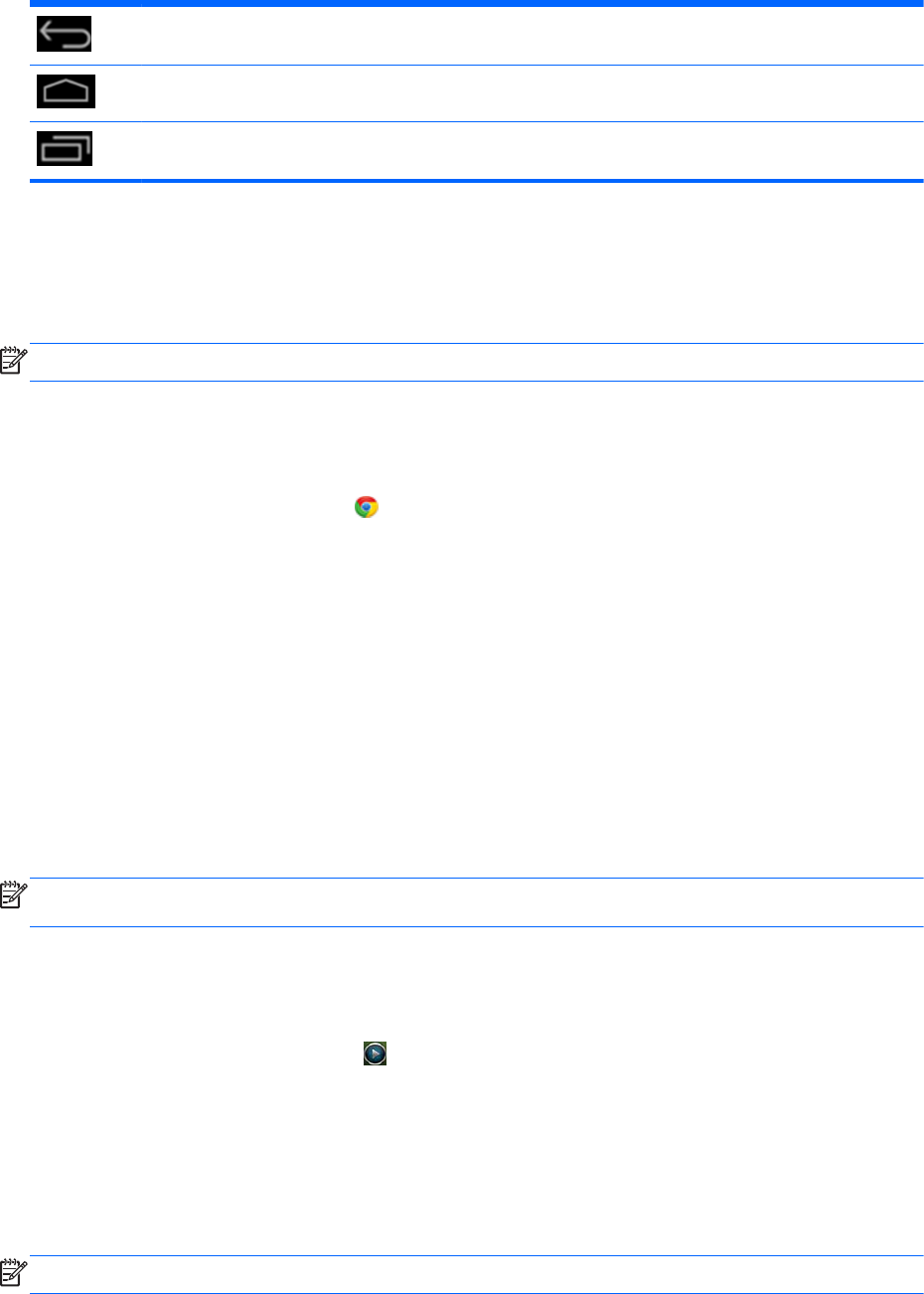
Return to the previous screen.
Return to the Home page.
Display a list of open apps.
Browsing the internet
The all-in-one uses the Google Chrome web browser that supports HTML5 and JavaScript to browse
the Internet. You must have Internet access to browse the Internet.
NOTE: Google Chrome does not support plug-ins.
To browse the Internet:
1. Ensure that you have a live Internet connection from either a wireless network or an Ethernet
cable (not provided) plugged into the all-in-one.
2. Select the Google Chrome icon
on the Home page.
3. Use the browser to browse the Internet.
To clear browsing history:
1. Open Google Chrome.
2. In the address bar, type chrome:history.
3. Select Clear all browsing data.
Playing media
Use the Play icon to open the app that lets you play music, videos, and view photos that you have
stored on a USB flash media device or media card. You can also access the camera using the Play
icon.
NOTE: The audio file name and the folder(s) name can be any length but cannot include special
characters or spaces in order for the file manager to recognize the audio file.
To play or view your media files:
1. Insert the media device that contains your media into the SD card reader or a USB port on the
all-in-one.
2.
Select the HP Media Player icon
on the Home page.
3. Select the icon for the media type you want to play or view.
4. Navigate to the desired media file.
5. Select the file to play it.
6. Use the controls at the bottom of the screen to stop, start, pause, change, or edit the file, as
appropriate.
NOTE: Music will continue to play unless you stop it from the music app.
Browsing the internet 17