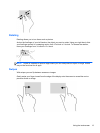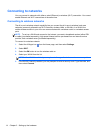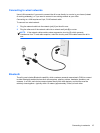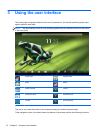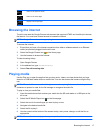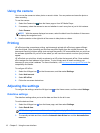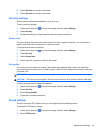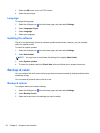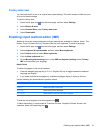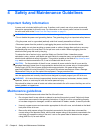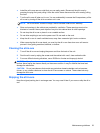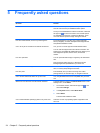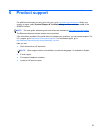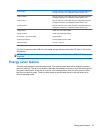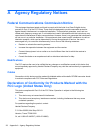Factory data reset
You can reset the all-in-one to its original factory data settings. This action erases all data from your
all-in-one’s internal storage.
To reset to factory data:
1. Select the All Apps icon
from the Home page, and then select Settings.
2. Select Backup & reset.
3. Under Personal Data, select Factory data reset.
4. Select Reset tablet.
Enabling input method editor (IME)
Additional virtual and external keyboard and input methods are available for Hebrew, Arabic, Thai,
Korean, Pinyin, Chinese (ZhuYin), Chinese (ChanJie), and Japanese. To select a language:
1. Select the All Apps icon
from the Home page, and then select Settings.
2. Select Keyboard & input methods, and then select More keyboards.
3. Select Default, and then select More keyboards.
4. Click the More keyboards icon.
5. On the More keyboard settings menu, under IME and keyboard settings, select Primary
IME, and then select your language.
Helpful hints
To switch languages on the virtual keyboard:
●
Press the selected language key or EN/US (English/US) key to toggle between the selected
language and English.
●
If you press and hold the language key, available languages display in a pop-up window.
Use the following key combinations to perform actions:
Key combination Behavior
Shift + A Switch from upper or lower case
Alt + Shift Switch among primary languages
Ctrl + Space Switch between primary and secondary languages
To hide the virtual keyboard, click the keyboard icon
To select handwriting in virtual mode for Traditional Chinese, Simplified Chinese, Korean, and
Japanese, select the handwriting icon
Enabling input method editor (IME) 21