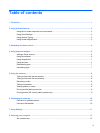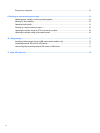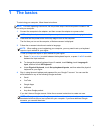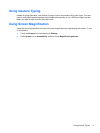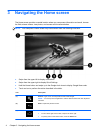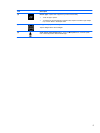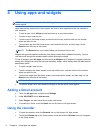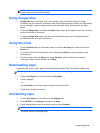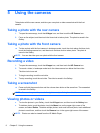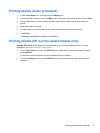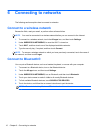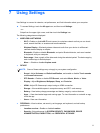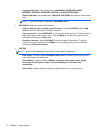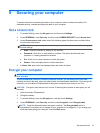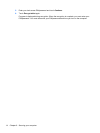NOTE: When you add a Google account, the email, calendar, and contacts associated with the
account are synchronized automatically.
Using Google Now
●
Google Now uses time of day, your current location, and your location history to display
information on your commute. Information from other Google products, such as your Web history
or your calendar, is used to display appointment reminders, maps, sports scores, and flight
status.
●
To opt into Google Now, hold down the Home button, swipe up to Google's circle icon, and then
follow the on-screen instructions.
●
To display Google Now cards, hold down the Home button, swipe up to Google's circle icon,
and then follow the on-screen instructions.
Using the clock
●
Touch the Clock widget on the Home screen, or touch the All apps icon, and then touch the
Clock icon.
●
To add the Clock to the Home screen, touch and hold the Clock icon until it appears on the
Home screen.
●
To add an alarm, touch the Clock icon, touch Set alarm, and then follow the on-screen
instructions. When you are finished, touch Done.
Downloading apps
Download apps, music, books, games, and more from the Google Play Store (select models only).
NOTE: Apps not compatible with your system will be filtered out by Google Play.
1. Touch the All Apps icon, and then touch the Play Store.
2. Touch a category.
– or –
Tap the Search icon, and then type a keyword in the search field.
3. Follow the on-screen instructions.
Uninstalling apps
1. Touch the All apps icon, and then touch the Settings icon.
2. Under DEVICE, touch Storage, and then touch Apps.
3. Touch the app that you want to uninstall, and then touch Uninstall.
NOTE: Some applications cannot be uninstalled and must be disabled instead.
4. Touch OK, and then touch OK again.
Using Google Now 7