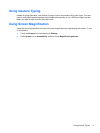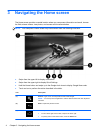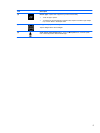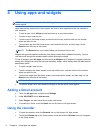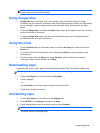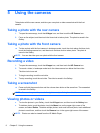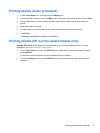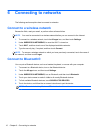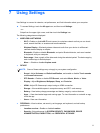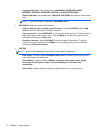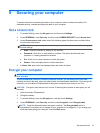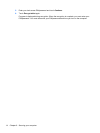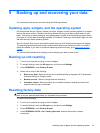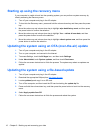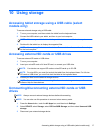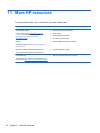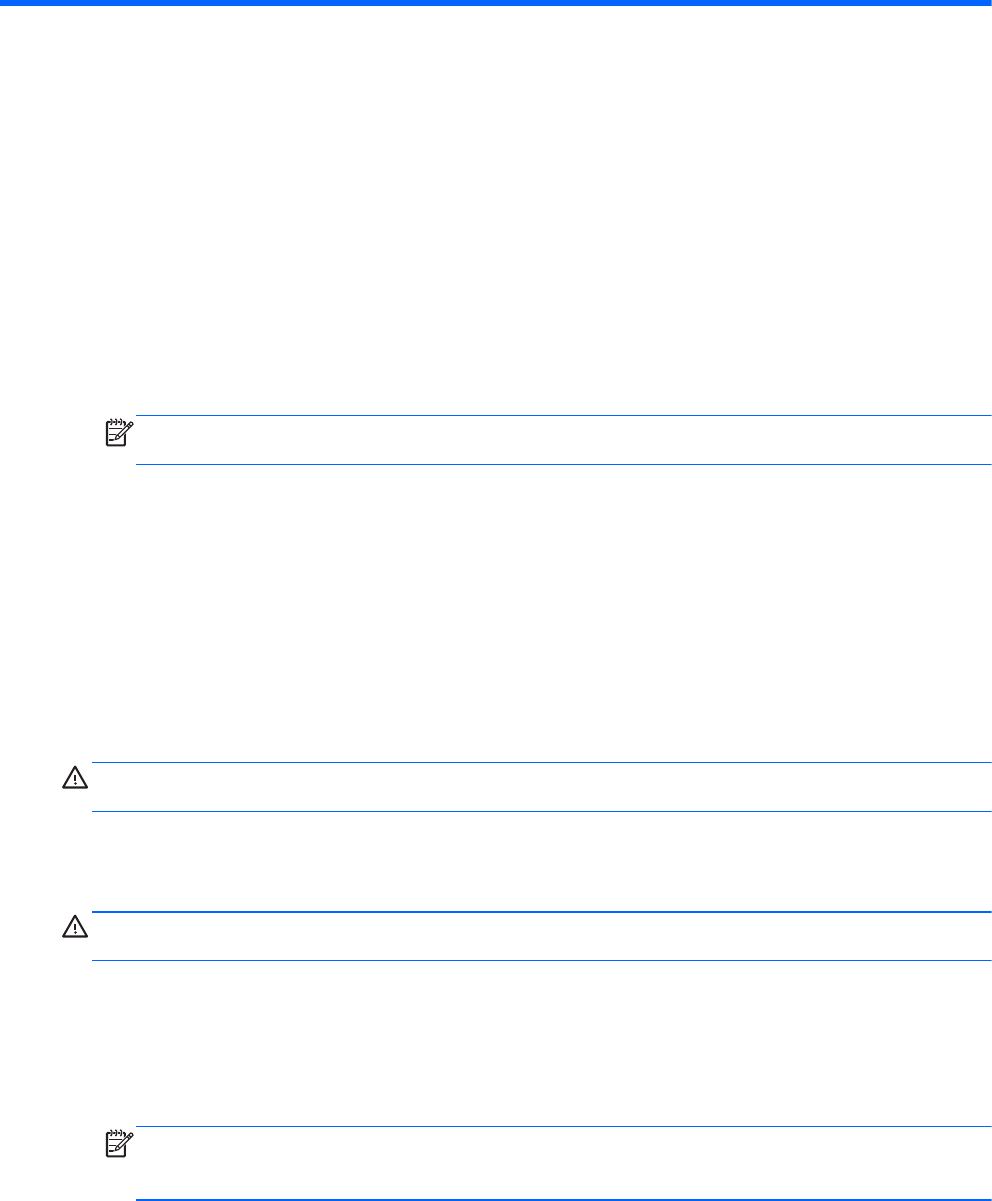
8 Securing your computer
To prevent others from accessing the data on your computer, select a screen lock method. For
increased security, consider encrypting the data on your computer.
Set a screen lock
1. To access Settings, touch the All apps icon, and then touch Settings.
2. Under PERSONAL, touch Security, and then under SCREEN SECURITY, touch Screen lock.
3. Under Choose screen lock, select one of the following types of screen locks, and then follow
the on-screen instructions.
NOTE: If you have previously set a screen lock, you must unlock the screen before changing
the lock settings.
●
Slide—Unlock the screen by swiping in any direction.
● Password—Enter four or more letters or numbers. This option provides the most
protection, if a strong password is selected.
●
Pin—Enter four or more numbers to unlock the screen.
●
Pattern—Draw a simple pattern to unlock the screen.
4. In Owner info, enter text to be displayed when the screen is locked.
Encrypt your computer
CAUTION: Encryption cannot be reversed. A factory data reset must be performed, which erases
all of your data.
To provide additional protection in case the computer is stolen, you can encrypt all of your data,
including accounts, app data, music and other media, and downloaded information. If you encrypt the
computer, you must enter a PIN/password to decrypt the computer each time you turn it on.
CAUTION: Encryption may take an hour or more. If the encryption process is interrupted, you will
lose data.
1. Set a lock screen PIN/password.
2. Charge the battery.
3. To access Settings, touch the All Apps icon, and then touch Settings.
4. Under PERSONAL, touch Security, and then under Encryption, touch Encrypt tablet.
NOTE: Read the information about encryption carefully. The Encrypt tablet button is
unavailable if your battery is not charged or your computer is not plugged in. If you change your
mind about encrypting your computer, touch the Back button.
Set a screen lock 13