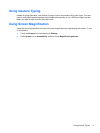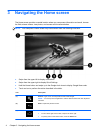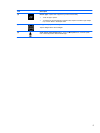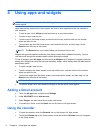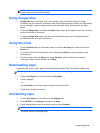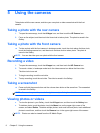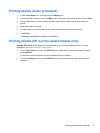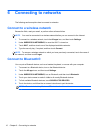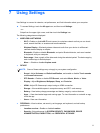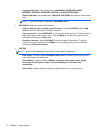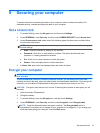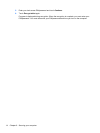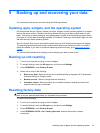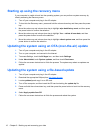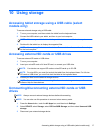6 Connecting to networks
The following section explains how to connect to networks.
Connect to a wireless network
Browse the Web, read your email, or perform other online activities.
NOTE: You must be connected to a wireless network before you can connect to the Internet.
1. To connect to a wireless network, touch the All apps icon, and then touch Settings.
2. Under WIRELESS & NETWORKS, be sure that Wi-Fi is turned on.
3. Touch Wi-Fi, and then touch one of the displayed available networks.
4. Type the security key, if required, and then touch Connect.
NOTE: To remove a wireless network to which you have previously connected, touch the name of
the network, and then touch Forget.
Connect to Bluetooth®
You can pair a Bluetooth device, such as a headset, keyboard, or mouse with your computer.
1. To connect to a Bluetooth device, turn on the Bluetooth device.
2. Touch the All apps icon, and then touch Settings.
3. Under WIRELESS & NETWORKS, turn on Bluetooth, and then touch Bluetooth.
4. Touch your device name to make it visible to all nearby Bluetooth devices.
5. To find available Bluetooth devices, touch SEARCH FOR DEVICES.
6. Touch the device, and follow the on-screen instructions to pair the device.
NOTE: To maximize battery life, turn off Bluetooth when it is not in use.
10 Chapter 6 Connecting to networks