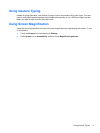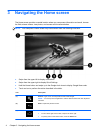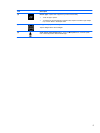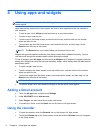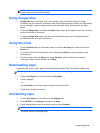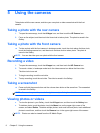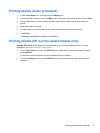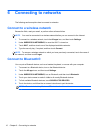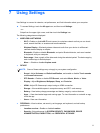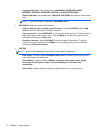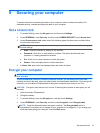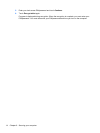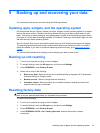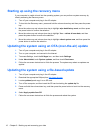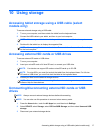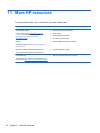10 Using storage
Accessing tablet storage using a USB cable (select
models only)
To access onboard storage using a USB cable:
1. Turn on your computer, and then undock the tablet from the keyboard base.
2. Connect the USB cable to your tablet, and then to your host computer.
NOTE: Make sure your tablet is listed in the portable devices area of the host computer.
3. Double-click the tablet icon to display the supported files.
NOTE: You may copy files between the devices. For more information, see the software help
for the host computer.
Accessing external SD cards or USB drives
To access external SD cards or USB drives:
1. Turn on your computer.
2. Insert your microSD card or full size SD card, or connect your USB drive.
NOTE: Your device can support SD cards or microSD cards up to 32–GB.
NOTE: For microSDs, you must first undock the tablet from the keyboard base. For full-size
SD cards or USB drives, you must first dock the tablet to the keyboard base.
3. Access your files from the external storage devices.
NOTE: For more information on accessing files from external storage devices, see the
software Help for those devices.
Unmounting/disconnecting external SD cards or USB
drives
NOTE: Always unmount external storage devices before disconnecting.
NOTE: You can also use this procedure to unmount micro memory cards.
1. Press the Home button, touch the All Apps icon, and then touch Settings.
2. Select DEVICE, select Storage, select SD Card/USB Storage, and then select Unmount USB
storage.
3. Disconnect your external storage device.
Accessing tablet storage using a USB cable (select models only) 17