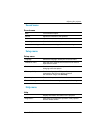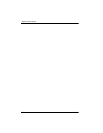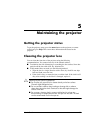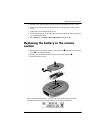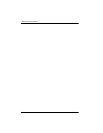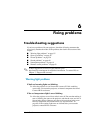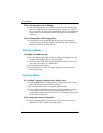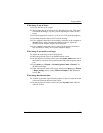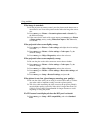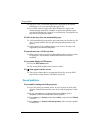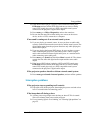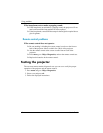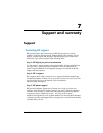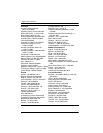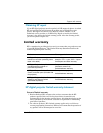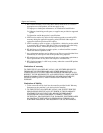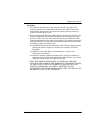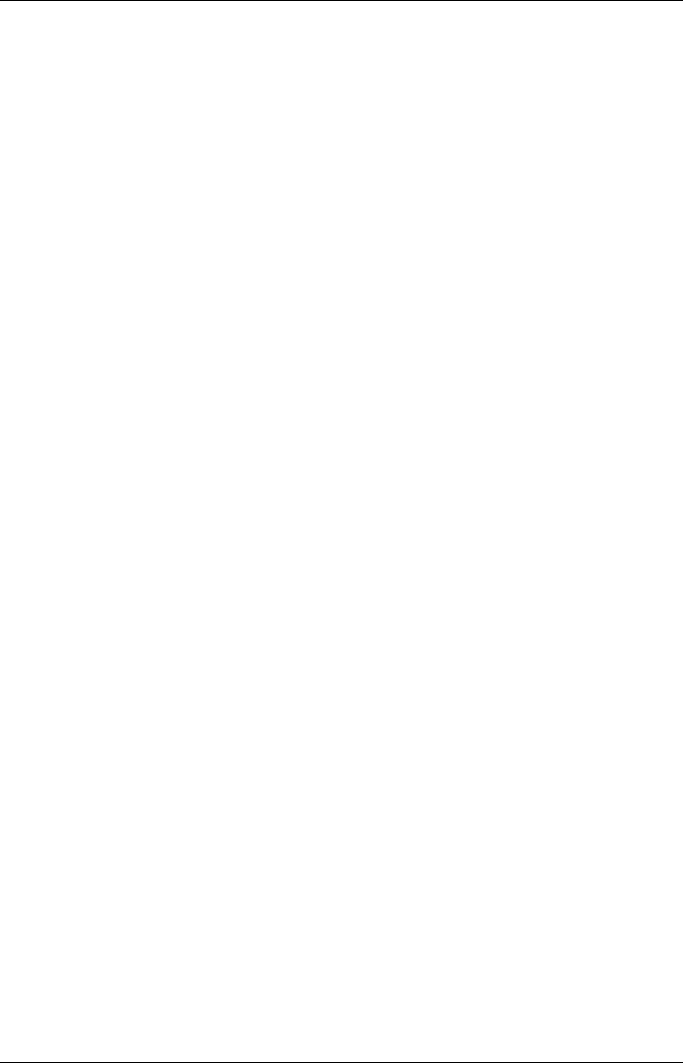
58 User’s Guide
Fixing problems
If the image is stretched:
❏ On the projector or remote control, press the picture mode button one or
more times to see if one of the picture modes makes the image the correct
size.
❏ Press menu, go to Picture > Customize picture mode > Stretch. Try
the different settings.
❏ If the source device sends wide-screen output, press menu, go to Picture
> Shape settings, and try setting Widescreen input to Yes. Otherwise,
set it to No.
If the projected colors seem slightly wrong:
❏ Press menu, go to Picture > Color settings, and adjust the color settings
as needed.
❏ Press menu, go to Picture > Color settings > Color space. Try the
different settings.
❏ Press menu, go to Help > Diagnostics, and run the color test.
If the projected colors seem completely wrong:
❏ Be sure the pins on the cable connectors are not bent or broken.
❏ Press menu, go to Picture > Color settings > Color space. Try the
different settings.
❏ Press menu, go to Help > Diagnostics, and run the color test.
❏ Press menu, go to Picture > Color settings > Reset color settings, and
press ok.
❏ Press menu, go to Setup > Reset all settings, and press ok.
If the picture is not clear (ghost images, smearing, poor quality):
❏ Be sure the video cable you are using is coaxial cable rated at 75 ohms.
Any other cable or impedance rating can reduce picture quality.
❏ The video cable connecting the video source to the projector probably
must be higher quality, especially if the cable is longer than about 3 m
(10 ft). Low-loss cable is recommended for longer distances to avoid
degrading or losing the picture
If a DVI source is not displayed when the DVI port is selected:
❏ Press menu, go to Setup > DVI compatibility, and select Standard
DVI.