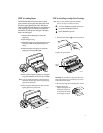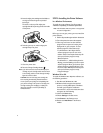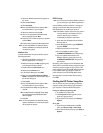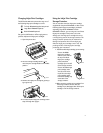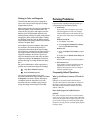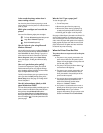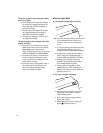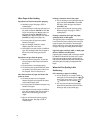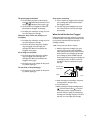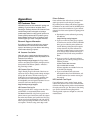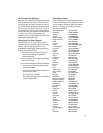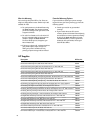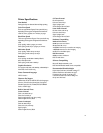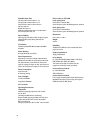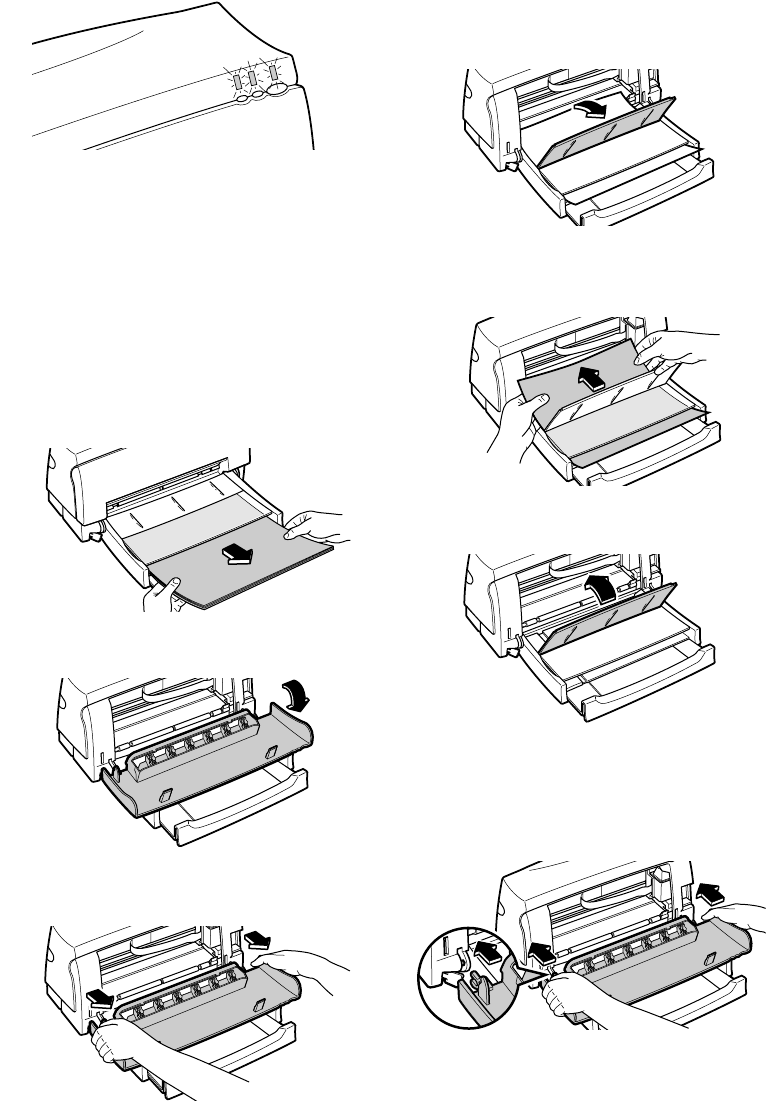
C. All three lights are blinking.
Paper is jammed in the printer. To clear the jam, see
below, “When Paper Is Jammed in the Printer.”
If there is no paper jam, turn the printer off and then
on again. If the three lights still blink, call
HP Customer Care.
When Paper Is Jammed in the Printer
To clear the paper jam, perform the following steps:
1. Turn off the printer.
2. Remove the paper from the paper tray.
3. Open the printer door.
4. Remove the printer door by grasping it by its
sides and then pulling the door toward you.
5. Open the paper separator (the flap that
separates the printed pages from the blank
sheets) by pulling it toward you. This gives
you a better grip on the jammed paper.
6. Grip the jammed paper firmly by its sides and
pull it out slowly.
7. After clearing the paper jam, close the paper
separator.
8. Re-attach the printer door by first placing the
door flat on the paper tray. Then align the
hinges on the printer door with the pins on
the printer. Press the printer door in until the
printer door clicks into place.
9. Close the printer door.
10. Load paper and try printing again.
2642033
2642032
2642031
2642030
2642029
2642028
2642027
2642026
11