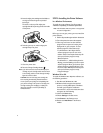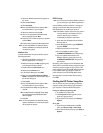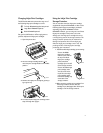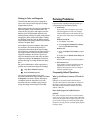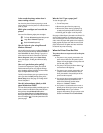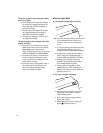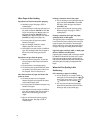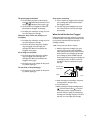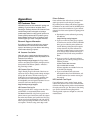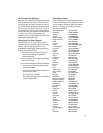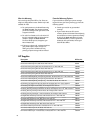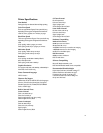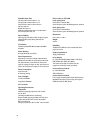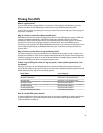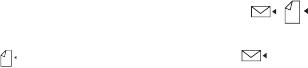
When Paper Is Not Loading
Paper does not feed into the printer properly.
■ Re-load the paper. See page 3, “STEP 3:
Loading Paper.”
■ You are printing on a US Letter size paper, but
the paper size selector (A4/LTR) is set to A4.
Or you are printing on an A4 size paper, but
the paper size selector (A4/LTR) is set to
LTR (US Letter). Adjust the paper size selector
(A4/LTR) according to the paper size.
■ Too many sheets of paper were loaded.
Remove some paper.
■ Paper is damaged, wrinkled, or curled.
Replace paper with a new stack.
■ Some paper in the stack may be of a different
type, size, and weight. Make sure the paper in
the stack are of the same type, size, and
weight.
Paper does not eject from the printer.
■ Paper is jammed in the printer. To clear the
jam, see page 11, “When Paper Is Jammed in
the Printer.”
■ The printer door is not closed properly.
■ The computer was turned off while the printer
was printing. Turn off the printer and turn on
the computer. Then turn the printer on.
More than one sheet of paper are fed into the
printer at a time.
■ The sheets of paper are stuck together.
Remove the paper stack, separate the sheets,
and re-load the paper stack.
■ Too many sheets are loaded in the paper tray.
Remove some paper.
■ Some paper in the stack may be of a different
type, size, and weight. Make sure the paper in
the stack are of the same type, size, and
weight.
■ Paper is not fed into the printer properly.
Re-load the paper. See page 3, “STEP 3:
Loading Paper.”
Printing is slanted on the A4 size paper.
■ You are printing on an A4 size paper, but the
paper size selector (A4/LTR) is set to LTR
(US Letter). Switch the paper size selector
(A4/LTR) to A4.
■ Paper is not fed into the printer properly.
Reload the paper. See page 3, “STEP 3:
Loading Paper.”
Printing is slanted on the Legal size paper,
envelope, label, or thick paper.
The Legal size paper, envelope, label, or thick paper
is not fed into the printer properly. Push evenly the
Legal size paper, the envelope, or the thick paper
into the back of the printer until the printer pulls in
the paper. See page 6, “Loading Other Size Paper.”
Legal size paper, envelope, label, or thick paper
does not advance into the printer.
Legal size paper, envelope, label, or thick paper should
be loaded from the back of the printer, one at a time.
Push evenly the Legal size paper, envelope, label, or
thick paper into the back of the printer until the printer
pulls in the paper. See page 6, “Loading Other Size
Paper.”
When the Print Quality Is Not
Satisfactory
Ink is smearing or paper is wrinkling.
■ You are printing on an envelope, label, or
thick paper, but the envelope lever ( / )
behind the printer door is set to paper
( ). Adjust the lever to envelope ( ).
■ You may have touched the printed page
before the ink dried. Wait until the ink dries
before you pick up the printed page.
12