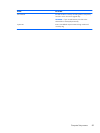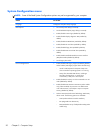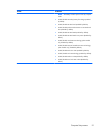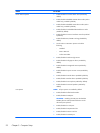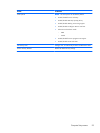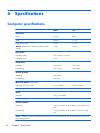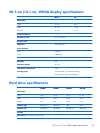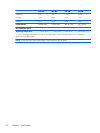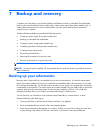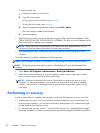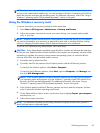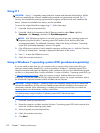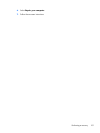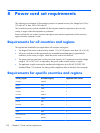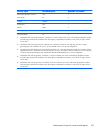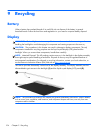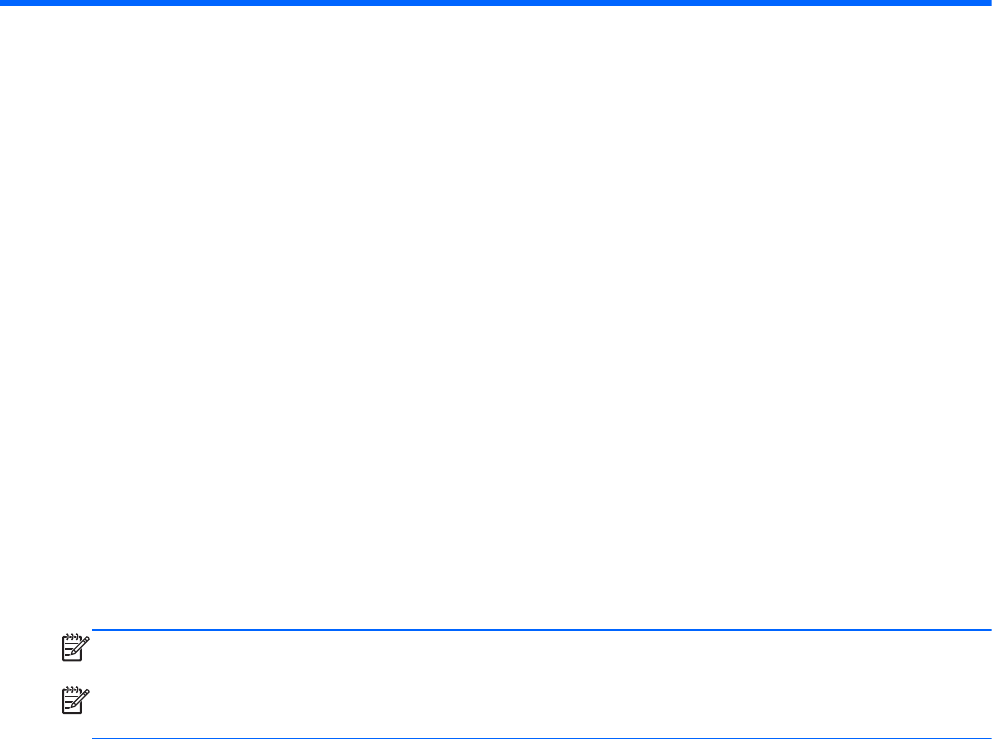
7 Backup and recovery
To protect your information, use Windows Backup and Restore to back up individual files and folders,
back up your entire hard drive (select models only), create system repair discs (select models only), or
create system restore points. In case of system failure, you can use the backup files to restore the
contents of your computer.
Windows Backup and Restore provides the following options:
●
Creating a system repair disc (select models only)
●
Backing up individual files and folders
●
Creating a system image (select models only)
●
Scheduling automatic backups (select models only)
●
Creating system restore points
●
Recovering individual files
●
Restoring the computer to a previous state
●
Recovering information using recovery tools
NOTE: For detailed instructions, perform a search for these topics in Help and Support.
NOTE: In case of system instability, HP recommends that you print the recovery procedures and save
them for later use.
Backing up your information
Recovery after a system failure is as complete as your most current backup. You should create system
repair discs (select models only) and your initial backup immediately after software setup. As you add
new software and data files, you should continue to back up your system on a regular basis to maintain
a reasonably current backup. The system repair discs (select models only) are used to start up (boot) the
computer and repair the operating system in case of system instability or failure. Your initial and
subsequent backups allow you to restore your data and settings if a failure occurs.
You can back up your information to an optional external hard drive, a network drive, or discs.
Note the following when backing up:
●
Store personal files in the Documents library, and back it up regularly.
●
Back up templates that are stored in their associated programs.
●
Save customized settings that appear in a window, toolbar, or menu bar by taking a screen shot
of your settings. The screen shot can be a time-saver if you have to reset your preferences.
Backing up your information
97