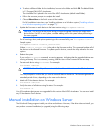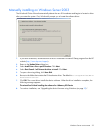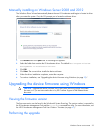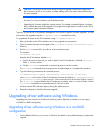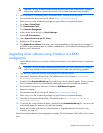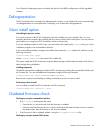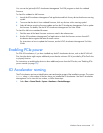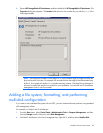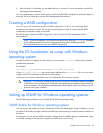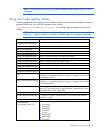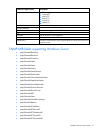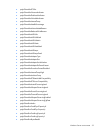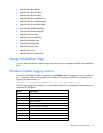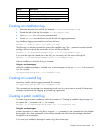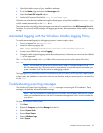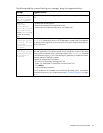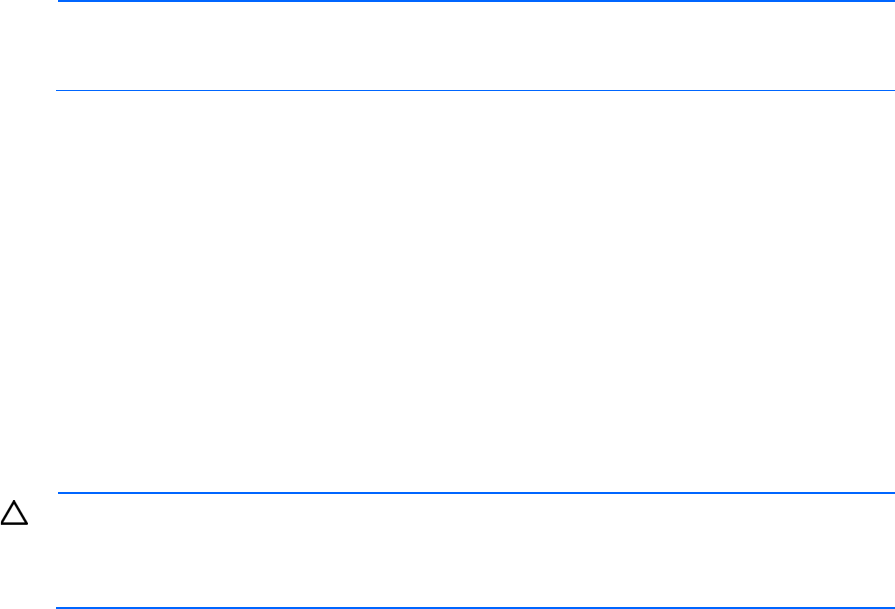
Windows Server environments 29
3.
After the device is initialized, you can add partitions or volumes. For more information, see the Disk
Management documentation.
You can create dynamic volumes, which can be used in multi-disk RAID configurations (spanned, striped, or
mirrored). For more information, see the Disk Management documentation.
Creating a RAID configuration
You can use your IO Accelerator as part of a RAID configuration. To do so, you must format the IO
Accelerator as a dynamic volume. You can then use this dynamic volume to create multi-disk RAID
configurations (spanned, striped, or mirrored).
For specific steps to perform a RAID configuration, see the Windows® Disk Management Utility
documentation.
NOTE: If you are using RAID1 mirroring and one device fails, enter the fio-format command
on the replacement device (not the existing good device) before rebuilding the RAID.
HP recommends that you do not use a RAID5 configuration.
Using the IO Accelerator as swap with Windows
operating system
To safely use the IO Accelerator as swap space, you must use the fio-config utility to pass a special
pre-allocation parameter.
For example:
fio-config -p FIO_PREALLOCATE_MEMORY 1072,4997,6710,10345
where 1072,4997,6710,10345 are serial numbers obtained from fio-status. Be sure to use serial
numbers for the IO Accelerator modules and not the adapter.
A 4K sector size format is required for swap. This reduces the driver memory footprint.
CAUTION:
You must have 400MB of free RAM per 80GB of IO Accelerator capacity (formatted
to 4KB block size) to enable the IO Accelerator with pre-allocation enabled for swap. Attaching
an IO Accelerator with pre-allocation enabled and insufficient RAM might result in the loss of user
processes and system instability.
Setting up SNMP for Windows operating systems
Use the following procedures to set up SNMP for Windows® operating systems.
SNMP details for Windows operating systems
You can set up a test mode with your IO Accelerator Windows® SNMP agent. Doing so enables you to set
test values in a Windows® registry and force SNMP traps without having to create the actual conditions on
the device.
For example, you can use the SNMP test mode to change the non-writeable indicator and generate a trap,
or simulate a change to the physical or logical size of the device, and so forth.