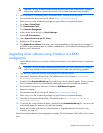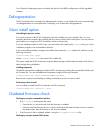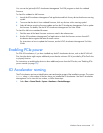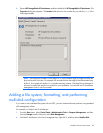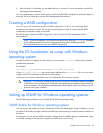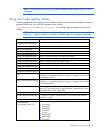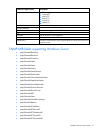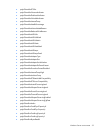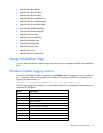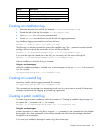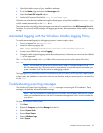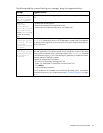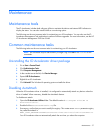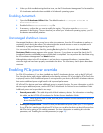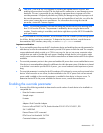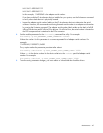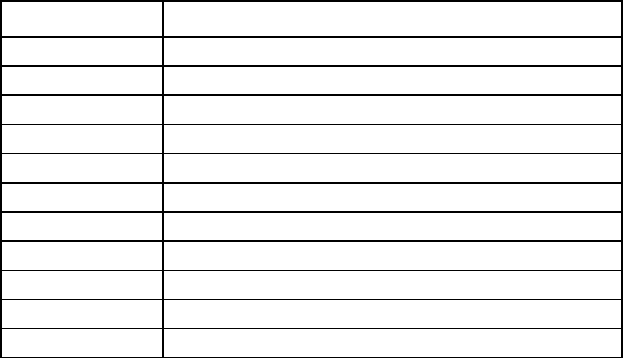
Windows Server environments 33
• cpqIoDimmExtnBytesReadL
• cpqIoDimmExtnBytesWrittenU
• cpqIoDimmExtnBytesWrittenL
• cpqIoDimmExtnFormattedBlockSize
• cpqIoDimmExtnCurrentRAMUsageU
• cpqIoDimmExtnCurrentRAMUsageL
• cpqIoDimmExtnPeakRAMUsageU
• cpqIoDimmExtnPeakRAMUsageL
• cpqIoDimmWearoutTrap
• cpqIoDimmNonWritableTrap
• cpqIoDimmFlashbackTrap
• cpqIoDimmTempHighTrap
• cpqIoDimmTempOkTrap
• cpqIoDimmErrorTrap
• cpqIoDimmPowerlossProtectTrap
Using installation logs
You can create a Windows® installation log to track various types of messages displayed when installing the
driver.
Windows Installer logging options
The Windows® Installer handles its installations through Msiexec.exe. The logging command is issued with
the /L parameter. Options are indicated with an asterisk. For example, the following command turns on
logging with verbose output (*v):
msiexec /i "C:\MyPackage\Example.msi" /L*V "C:\log\example.log"
The following logging options enable you to create different types of logs, depending on the information you
need about the installation.
Option Description
*a
Startup of actions
*c
Initial UI parameters
*e
All error messages
*i
Status messages
*m
Out of memory or fatal exit information
*o
Out-of-disk-space messages
*p
Terminal properties
*r
Action-specific records
*u
User requests
*v
Verbose output
*w
Nonfatal warnings