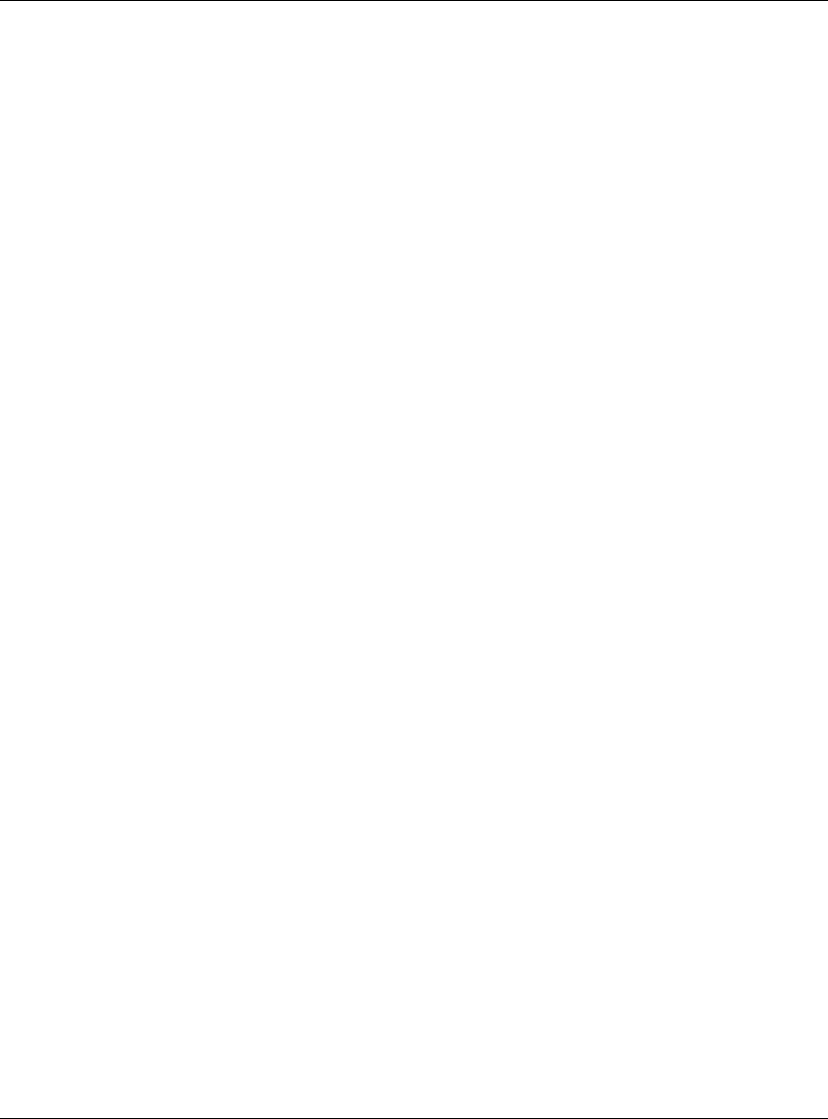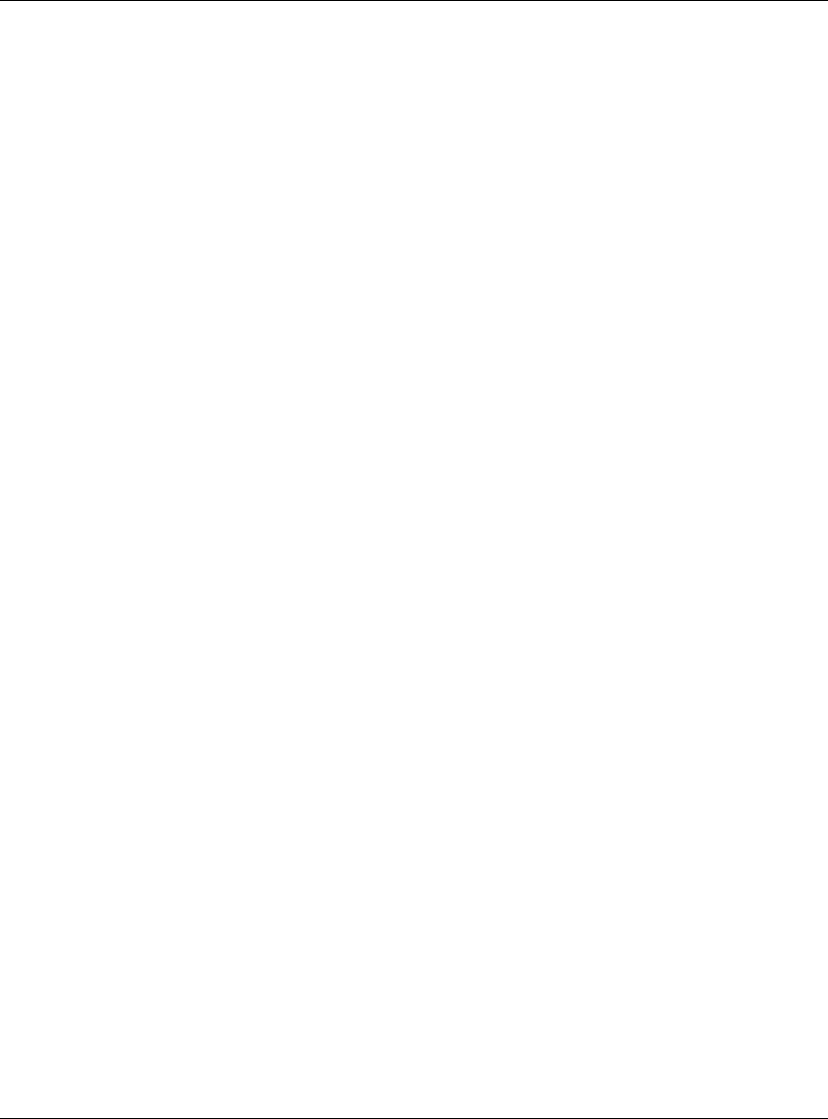
32 User’s Guide
Presenting from a Wireless Handheld Organizer
3. Click OK.
This action converts the document to landscape orientation (mobile presentation
format). If the size of the document exceeds one page, the balance of the
document is saved as additional slides until all the material is converted. Then
the Wireless Presenter-to-Go creator window opens.
4. In the Wireless Presenter-to-Go creator window, set options as described earlier in
the PowerPoint part of this topic.
5. To create a new presentation, click Create.
Or
To add the slides to another presentation, select it from the Presentations List and
click Append.
6. If you have sync software and a cradle installed on your computer, place
the handheld organizer in its cradle and activate syncing.
7. In the Wireless Presenter-to-Go window, set Device to match your type of device
from the drop-down box (and select a user for Palm), then click Transfer.
You can set other options as described earlier in the PowerPoint part of this topic.
Showing Presentations
This section describes how to show presentations that you have loaded onto
your handheld organizer.
■ “To make a wireless connection” on page 32
■ “To start a presentation” on page 34
■ “To disconnect and free the projector” on page 35
To make a wireless connection
If your handheld organizer has 802.11b wireless networking capability, you can
connect to a projector without using any cables. You can make a wireless connection
to the projector in two ways, depending on the projector setup:
■ Ad Hoc connection—This is a direct wireless connection to a projector.
The projector must have an optional wireless card installed, and it must not
have a wireless connection to an access point.