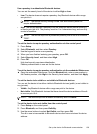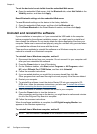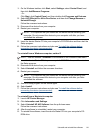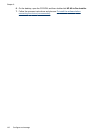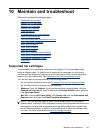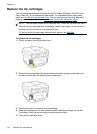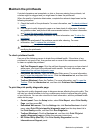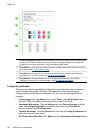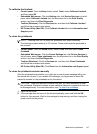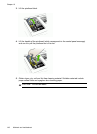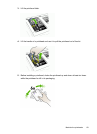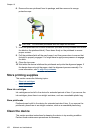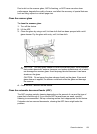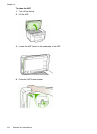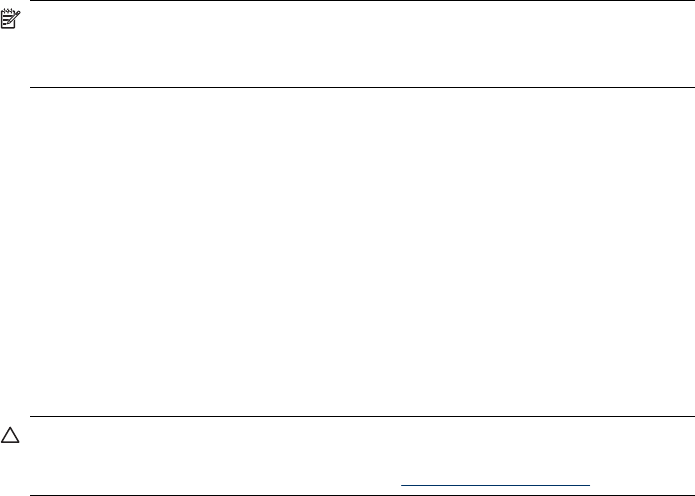
To calibrate the linefeed
• Control panel: Press theSetup button, select Tools, select Calibrate Linefeed,
and then press OK.
• Embedded Web server: Click the Settings tab, click Device Services in the left
pane, select Calibrate Linefeed from the drop-down list in the Print Quality
section, and then click Run Diagnostic.
• Toolbox (Windows): Click the Services tab, and then click Calibrate Linefeed
and follow the onscreen instructions.
• HP Printer Utility (Mac OS): Click Calibrate Linefeed from the Information and
Support panel.
To clean the printheads
NOTE: Cleaning uses ink, so clean the printheads only when necessary.
The cleaning process takes up to 3.5 minutes. Some noise might be generated in
the process.
• Control panel: Press the Setup button, select Tools, and then select Clean
Printhead.
• Embedded Web server: Click the Device Settings tab, click Device Services in
the left pane, select Clean printheads from the drop-down list in the Print Quality
section, and then click Run Diagnostic.
• Toolbox (Windows): Click the Services tab, and then click Clean Printheads
and follow the onscreen instructions.
• HP Printer Utility (Mac OS): Click Clean from the Information and Support panel.
To clean the printhead contacts manually
After the printheads are installed, you might get a control panel message telling you
the device will not print. If you receive this message, you might need to clean the
electrical contacts on the printheads and in the device.
CAUTION: Clean the electrical contacts only after you have attempted to clean
the printheads. Electrical contacts contain sensitive electronic components that can
be damaged easily. For more information, see
To clean the printheads.
1. Open the top cover.
2. If the carriage does not move to the left automatically, press and hold the OK
button for five seconds. Wait for the carriage to stop moving, and then unplug the
power cord from the printer.
Maintain the printheads
147