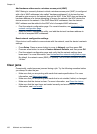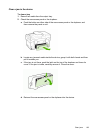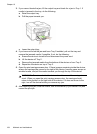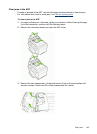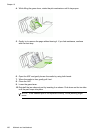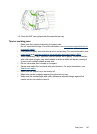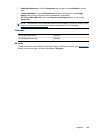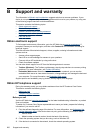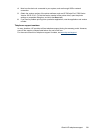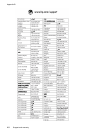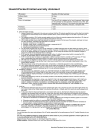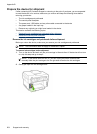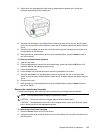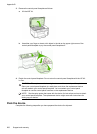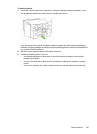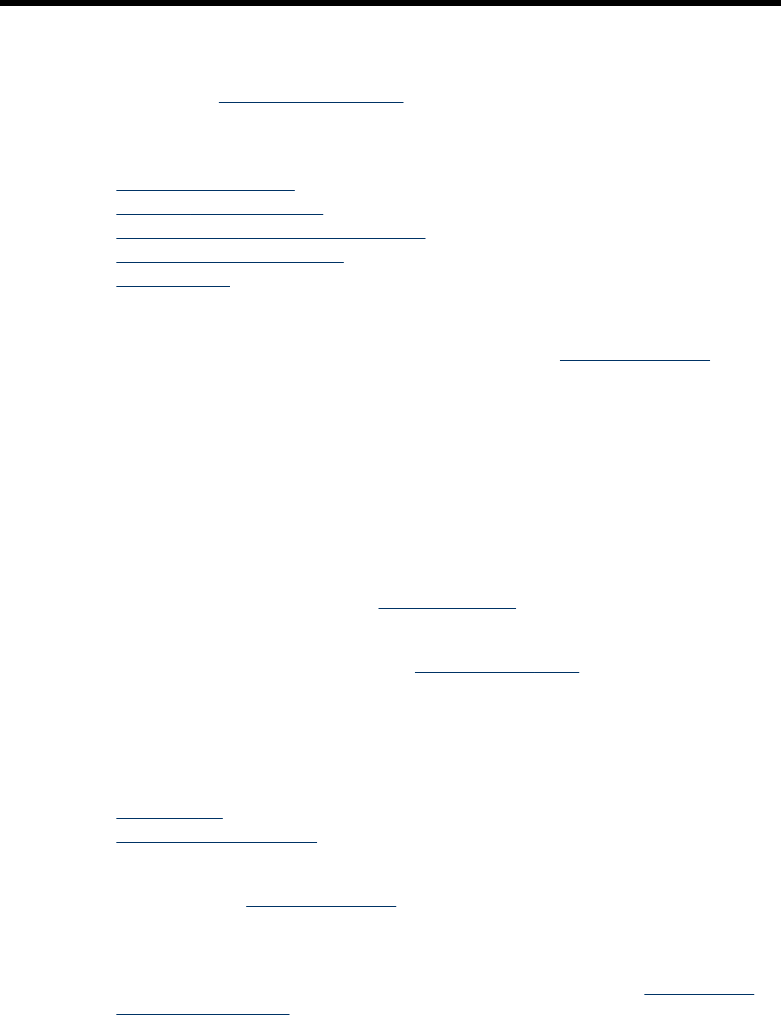
B
Support and warranty
The information in Maintain and troubleshoot suggests solutions to common problems. If your
device is not operating correctly and those suggestions did not solve your problem, try using one
of the following support services to obtain assistance.
This section contains the following topics:
•
Obtain electronic support
• Obtain HP telephone support
•
Hewlett-Packard limited warranty statement
• Prepare the device for shipment
• Pack the device
Obtain electronic support
To find support and warranty information, go to the HP Web site at www.hp.com/support. If
prompted, choose your country/region, and then click Contact HP for information on calling for
technical support.
This Web site also offers technical support, drivers, supplies, ordering information and other
options such as:
• Access online support pages.
• Send HP an e-mail message for answers to your questions.
• Connect with an HP technician by using online chat.
• Check for software updates.
You can also obtain support from HP from the following electronic sources:
• Toolbox (Windows): The Toolbox provides easy, step-by-step solutions to common printing
problems. For more information, see
Toolbox (Windows).
• Embedded Web server: When the device is connected to a network, you can use the
embedded Web server to view status information, change settings, and manage the device at
your computer. For more information, see
Embedded Web server.
Support options and availability vary by product, country/region, and language.
Obtain HP telephone support
During the warranty period, you may obtain assistance from the HP Customer Care Center.
This section contains the following topics:
•
Before you call
• Telephone support numbers
Before you call
Visit the HP Web site (www.hp.com/support) for the latest troubleshooting information, or product
fixes and updates.
To assist our Customer Care Center representatives to serve you better, prepare the following
information if you need to call HP.
1. Print the self-test diagnostic page of the device. For more information, see
Understand the
self-test diagnostic page. If the device does not print, get the following information ready:
• Device model
• Model number and serial number (check the back of the device)
2. Check the operating system that you are using, such as Windows XP.
3. If the device is connected to the network, check the network operating system.
200 Support and warranty