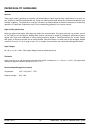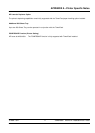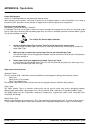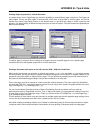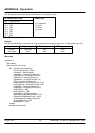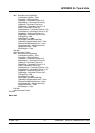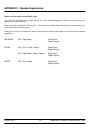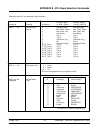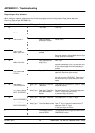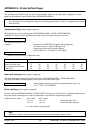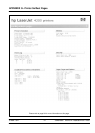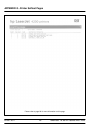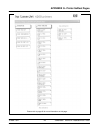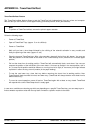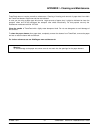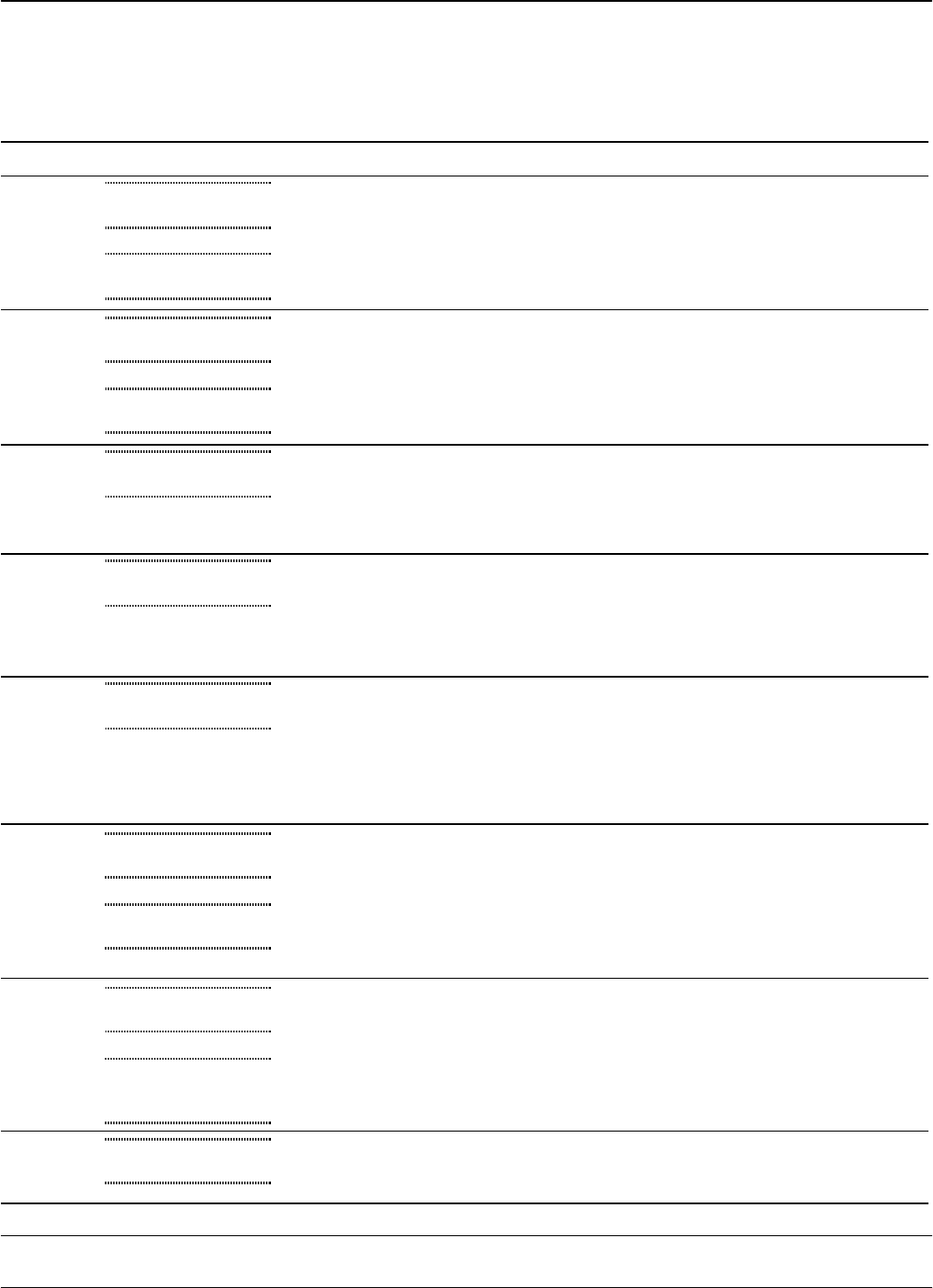
IU 686 / 0311 24 TowerFeed
TM
for the HP LaserJet 4200 / 4300
APPENDIX F - Troubleshooting
Diagnosing an Error Situation
When calling for support, please have the Printer test pages at hand (Configuration Page, Menu Map and
Event Log Page as per APPENDIX G).
Pos LED Printer Display TF Beeping Description Action / Remarks
1 ON
TRAY n OPEN
Tray n open Close Tray
READY
2 ON
TRAY n EMPTY
Empty Tray without
pending print request
Reload Tray n
READY
3 ON
TRAY 1 LOAD
Media Type & Size
Requested paper not
available
Load Tray 1 with the correct size
See printer manual to change M
edia Size and Type
through the printer control panel.
4 ON
TRAY n LOAD
Media Type & Size
Paper requested from
empty Tray n
Refill Tray n
Switches automatically to next Tray with same Size
& Type and pulls paper from there (depending on
settings).
5 ON
13.01 PAPER JAM
IN TRAY n
Paper jam in Printer Clear paper jam and all other sheets from the
paper path. Open/close printer cover(s)
Also refer to section 'OPERATING - 'Paper Jam' in
this manual and to your printer manual for further
details.
6 ON
13.20 JAM IN
TOP COVER AREA
Beep Type 2
or
Paper jam in Printer and
TowerFeed
Clear paper jam in printer and TF. Close TF Tray(s)
and printer cover(s).
13.11 PAPER JAM IN
INPUT ACCESSORY
Beep Type 3 Paper jam in TowerFeed,
and TowerFeed Motor
blocked
Remove all sheets from TF and printer paper path.
Close TF Tray(s) and printer cover(s).
In case error stays, call Service.
7 ON
13.11 PAPER JAM IN
INPUT ACCCESSORY
Beep Type 2
or
Paper jam in TowerFeed Clear paper jam in TF. Close TF Tray(s).
13.11 PAPER JAM IN
INPUT ACCCESSORY
Beep Type 3 TowerFeed Motor blocked Open TF Tray(s). Remove all sheets from the TF
paper path. Close TF Tray(s).
In case error stays, call Service.
8
INITIALIZING
Printer display does not
switch to READY
Turn the printer off and on again and switch off the
POWERSAVE function.