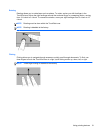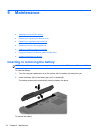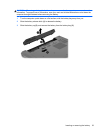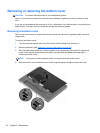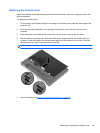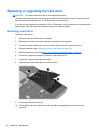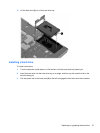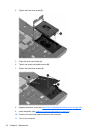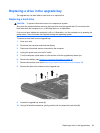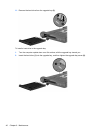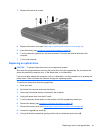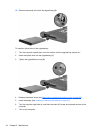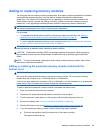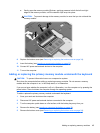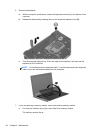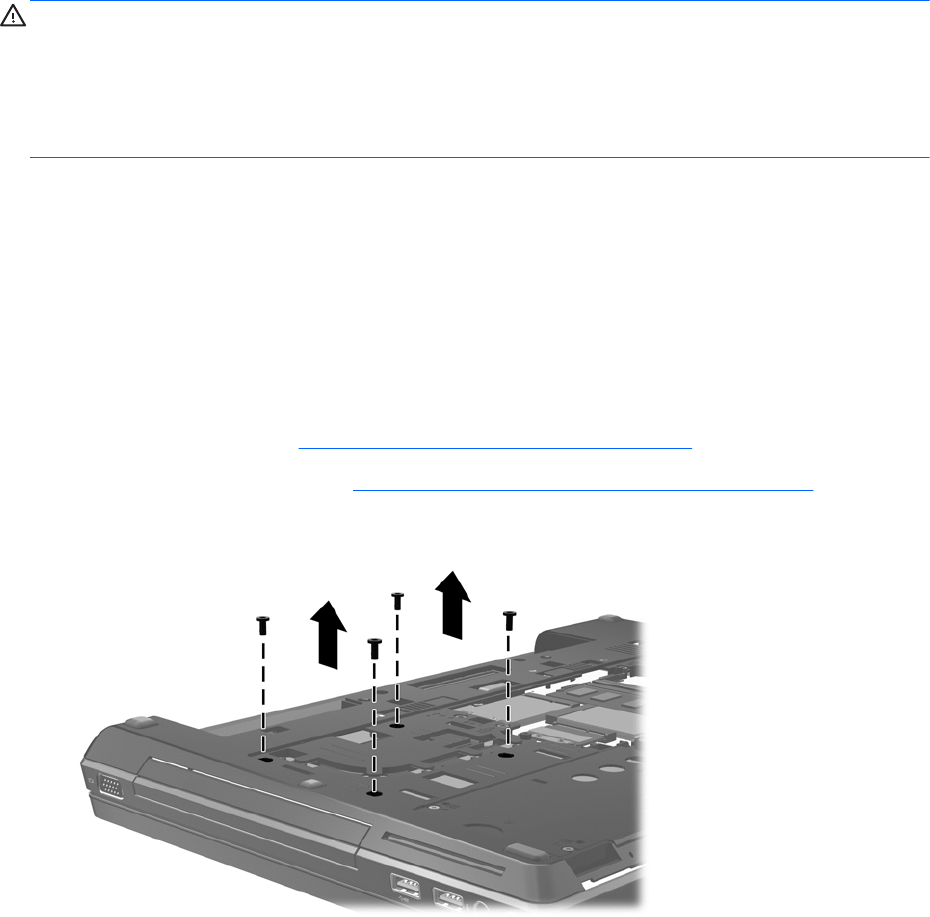
Replacing a drive in the upgrade bay
The upgrade bay can hold either a hard drive or an optical drive.
Replacing a hard drive
CAUTION: To prevent information loss or an unresponsive system:
Shut down the computer before removing the hard drive from the upgrade bay. Do not remove the
hard drive while the computer is on, in the Sleep state, or in Hibernation.
If you are not sure whether the computer is off or in Hibernation, turn the computer on by pressing the
power button. Then shut down the computer through the operating system.
To remove a hard drive from the upgrade bay:
1. Save your work.
2. Shut down the computer and close the display.
3. Disconnect all external devices connected to the computer.
4. Unplug the power cord from the AC outlet.
5. Turn the computer upside down on a flat surface, with the upgrade bay toward you.
6. Remove the battery (see
Inserting or removing the battery on page 32).
7. Remove the bottom cover (see
Removing or replacing the bottom cover on page 34).
8. Remove the hard drive screws from the upgrade bay.
9. Loosen the upgrade bay screw (1).
10. Using a flat-bladed screwdriver, gently push the tab to release the hard drive (2).
Replacing a drive in the upgrade bay 39