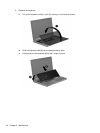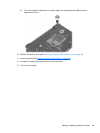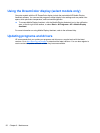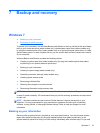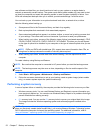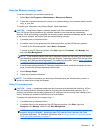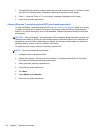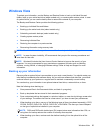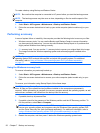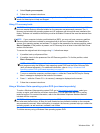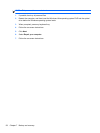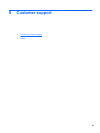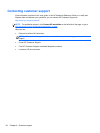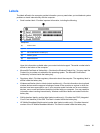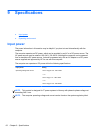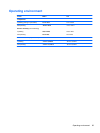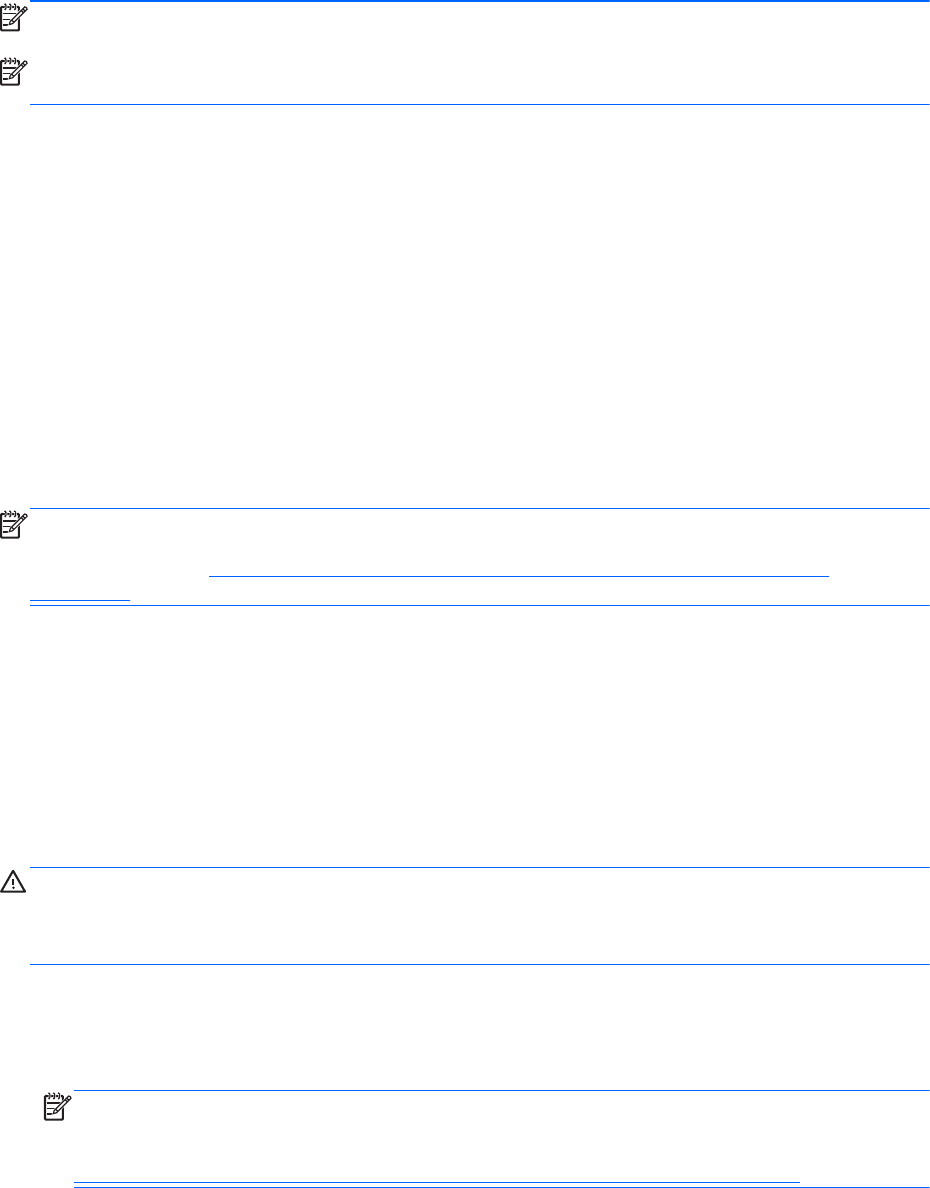
To create a backup using Backup and Restore Center:
NOTE: Be sure that the computer is connected to AC power before you start the backup process.
NOTE: The backup process may take over an hour, depending on file size and the speed of the
computer.
1. Select Start > All Programs > Maintenance > Backup and Restore Center.
2. Follow the on-screen instructions to back up your entire computer (select models only) or your
files.
Performing a recovery
In case of system failure or instability, the computer provides the following tools to recover your files:
●
Windows recovery tools: You can use the Backup and Restore Center to recover information
you have previously backed up. You can also use Windows Startup Repair to fix problems that
might prevent Windows from starting correctly.
●
f11 recovery tools: You can use the f11 recovery tools to recover your original hard drive image.
The image includes the Windows operating system and software programs installed at the
factory.
NOTE: If you are unable to boot (start up) your computer, you must purchase a Windows Vista®
operating system DVD to reboot the computer and repair the operating system. For additional
information, refer to
Using a Windows Vista operating system DVD (purchased separately)
on page 57.
Using the Windows recovery tools
To recover information you previously backed up:
1. Select Start > All Programs > Maintenance > Backup and Restore Center.
2. Follow the on-screen instructions to recover your entire computer (select models only) or your
files.
To recover your information using Startup Repair, follow these steps:
CAUTION: Using Startup Repair completely erases hard drive contents and reformats the hard
drive. All files you have created and any software installed on the computer are permanently
removed. When reformatting is complete, the recovery process restores the operating system, as well
as the drivers, software, and utilities from the backup used for recovery.
1. If possible, back up all personal files.
2. If possible, check for the presence of the Windows partition and the HP Recovery partition. To
find the partitions, select Start > Computer.
NOTE: If the Windows partition and the HP Recovery partition have been deleted, you must
recover your operating system and programs using the Windows Vista operating system DVD
and the Driver Recovery disc (both purchased separately). For additional information, refer to
Using a Windows Vista operating system DVD (purchased separately) on page 57.
3. Restart the computer, and then press f8 before the Windows operating system loads.
56 Chapter 7 Backup and recovery