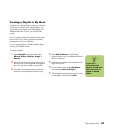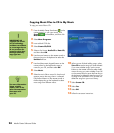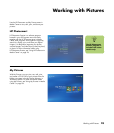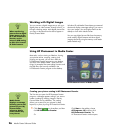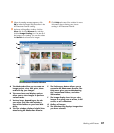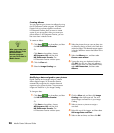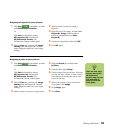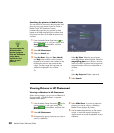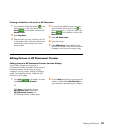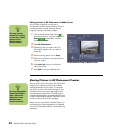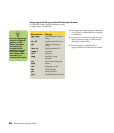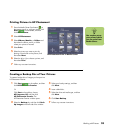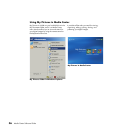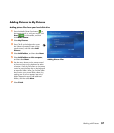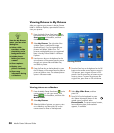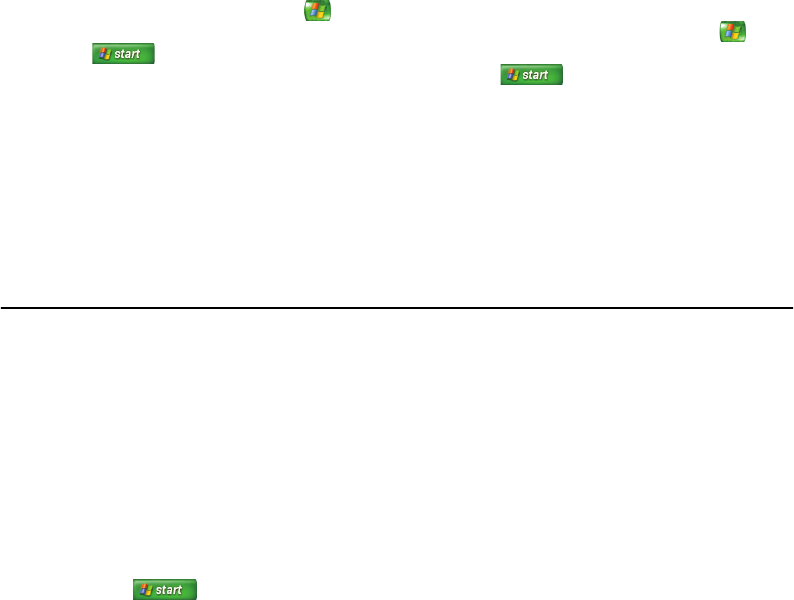
Working with Pictures 31
Viewing a slideshow with music in HP Photosmart
1 Press the Media Center Start button on the
remote control, or, with your mouse, click
Start on the taskbar, and then click
Media Center.
2 Select My Music.
3 Select the music you want, and then press OK
on the remote control. If the music doesn’t start
automatically, press the Play button on the
remote control.
4 To go back to the Media Center Start menu,
press the Media Center Start button on
the remote control, or, with your mouse, click
Start on the taskbar, and then click
Media Center.
5 Select HP Photosmart.
6 Select the pictures.
7 Select Slide Show. When Media Center
switches to full-screen mode, the inset window
disappears, but the music continues to play.
Editing Pictures in HP Photosmart Premier
Editing pictures in HP Photosmart Premier from the desktop
You can make changes to your pictures in
HP Photosmart Premier from Media Center. Some of
the editing features include removing red eye,
cropping or resizing images, rotating and flipping
images, and adjusting the color, brightness, and
sharpness of your images.
1 Click Start on the taskbar, and then
click HP Photosmart Premier.
Or
Click Start on the taskbar, choose
All Programs, HP, and then click
HP Photosmart Premier. The
HP Photosmart Premier window opens.
2 Click the Help drop-down list at the top of the
window, and then select Edit Tab Help for
more information about editing your images.