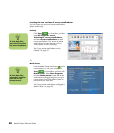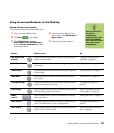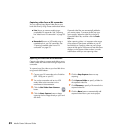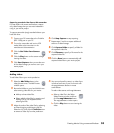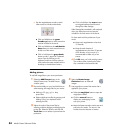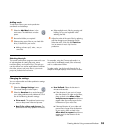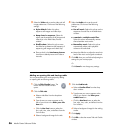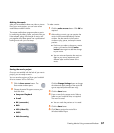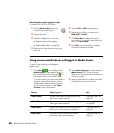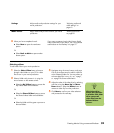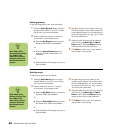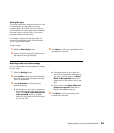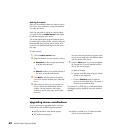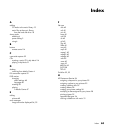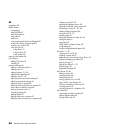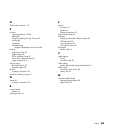58 Media Center Software Guide
Recording the movie project to disc
To create a DVD, VCD, or SVCD disc:
1 Click the Burn to Disc button. The
muvee Burner window opens.
2 Type the disc title.
3 Select the video(s) to burn to the disc.
■ Select the order of the chapters.
■ Add or delete videos, as required.
4 Select the disc menu theme from the drop-
down list.
5 Select the CD or DVD recording drive.
6 Select the type of disc you want to burn:
DVD, VCD, or SVCD.
7 Click Burn Now to begin burning your
movie to disc. To save the current settings for
future, click Burn Later.
8 Click OK when the recording is complete.
Close the muvee Burner window.
Using muvee autoProducer unPlugged in Media Center
To open muvee autoProducer unPlugged in
Media Center:
1 Click Start on the taskbar, select
Media Center to open Media Center, or
press the Media Center Start button on
the remote control to open Media Center.
If you were working in muvee and closed the
program, muvee will reload your previous
session settings. Select a button to continue
with the previous session, or select New
Session to start a fresh session.
2 Select More Programs, and then select the
Make muvee icon. The main window
displays with video production information on
the current project.
3 Select a button option to produce your video,
and follow the onscreen instructions:
Button Allows you to See
Select Video Browse video folders and add existing video
files to your video production.
“Selecting videos” on
page 59.
Select Pictures Browse picture folders and add existing image
files to your video production.
“Selecting pictures”
on page 60.
Select Music Browse music folders and add existing audio
files to your video production soundtrack.
“Selecting music” on
page 60.
Select Style Browse the style list and select an editing
template for your movie production.
“Setting the style” on
page 61.