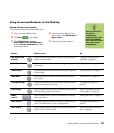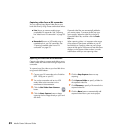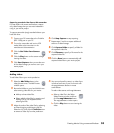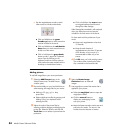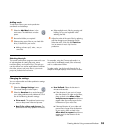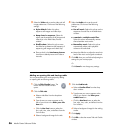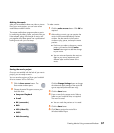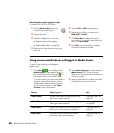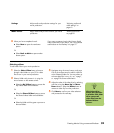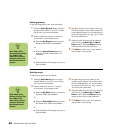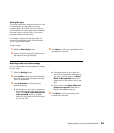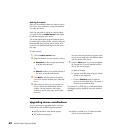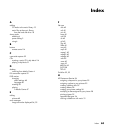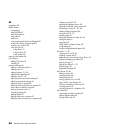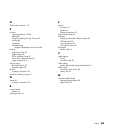60 Media Center Software Guide
Selecting pictures
To add still image files to your movie production:
1 Select the Select Pictures button to browse
through picture folders on your PC for video
files to use in your movie production.
2 Select a folder with pictures in it using the
arrow buttons on the remote control:
■ Select the My Pictures button to access
the My pictures folder and subfolders.
Or
■ Select the Shared Pictures button to
access the Shared Pictures folder and
subfolders.
Or
■ Select the folder with the green up arrow to
browse folders.
3 Navigate using the arrow buttons, and press
OK on the remote control to add a picture file
to the Selected Pictures list. You may select up
to 50 still image files in any .jpg, .gif, or .bmp
file format combination.
4 Adjust the order of the pictures by selecting
and then using the Move Up and Move
Down buttons. Select the Delete button to
remove a picture from the production.
5 Click Next to confirm your picture selection
and proceed to the next step.
Selecting music
To add music to your movie soundtrack:
1 Select the Select Music button to browse
through folders on your PC for music files to
use in your movie production.
2 Select a folder with music in it, using the
arrow buttons on the remote control:
■ Select the My Music button to access the
My Music folder and subfolders.
Or
■ Select the Shared Music button to access
the Shared music folder and subfolders.
Or
■ Select the folder with the green up arrow to
browse folders.
3 Navigate using the arrow buttons on the
remote control, and press OK to add a music
file to the Selected Music list. You may select
up to three music files in any .mp3, .wma, or
.wav file format combination.
4 Adjust the order of the music clips by selecting
and then using the Move Up and Move
Down buttons. Select the Delete button to
remove a music clip from the production.
5 Click Next to confirm your music selection
and proceed to the next step.
n
Click Select All to
choose all picture files
in a folder. Click
Clear All to remove
all picture files from
the Selected Pictures
column.
n
Click Select All to
choose all music files
in a folder. Click
Clear All to remove
all music files from
the Selected music
column.