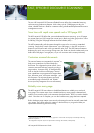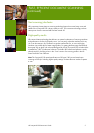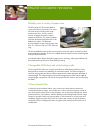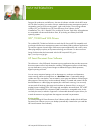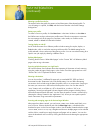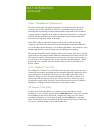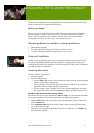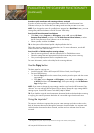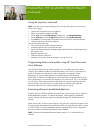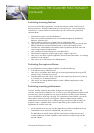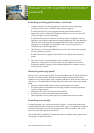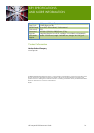HP Scanjet N9120 Reviewers’ Guide 11
This section provides information and guidelines for evaluating select features offered with
the HP Scanjet N9120 Document Flatbed Scanner.
Before you begin
Obtain one or more single-sided and two-sided documents containing text and graphics
(business graphs or charts) in A4 and A3 sizes, or bound documents such as stapled
reports. You will use the items for evaluation activities, such as scanning documents,
creating black-and-white or colour copies, and using the imprinter.
General guidelines to consider in scanner evaluations
Obtain quality originals.
Test with originals that are typical of what an end-user will scan.
Consider including performance of typical tasks in your review.
Setup and installation
Install the scanning software and set up your evaluation unit following the steps in the HP
Scanjet N9120 Getting Started Guide. For information on setting up the imprinter and
installing the HP Inkjet Print Cartridge, see the HP Scanjet N9120 User Guide. Evaluate the
user documentation for helpfulness.
Scanning documents
The basic steps for scanning are:
Load the originals.
Do one of the following:
Press the Scan button on the scanner front panel to start scanning with the assigned
software (and profile, if appropriate).
On the computer, click on the HP Smart Document Scan Software icon to open the
application, select a profile, and then initiate a scan.
On the computer, open a TWAIN, ISIS or WIA compliant application and select
the scanner data source. Select the appropriate settings, and then initiate a scan.
Associate a quick start button with scanning software
The scanner includes two quick start buttons, Scan and Copy. You can associate any button-
aware scanning software with each of these buttons using the following steps:
Press the Tools button on the scanner front panel to open the HP Scanner Tools Utility.
Click the Buttons tab.
In the Program to Start drop-down list for a button, select the scanning software that
you want this button to start.
Optionally, if you selected the HP Smart Document Scan Software, in the Profile drop-
down list, select a profile.
EVALUATING THE SCANN
ER FUNCTIONALITY