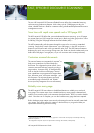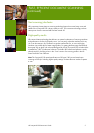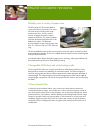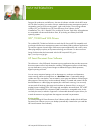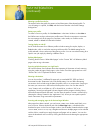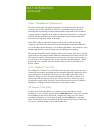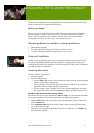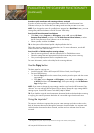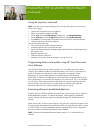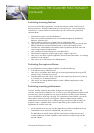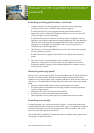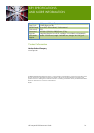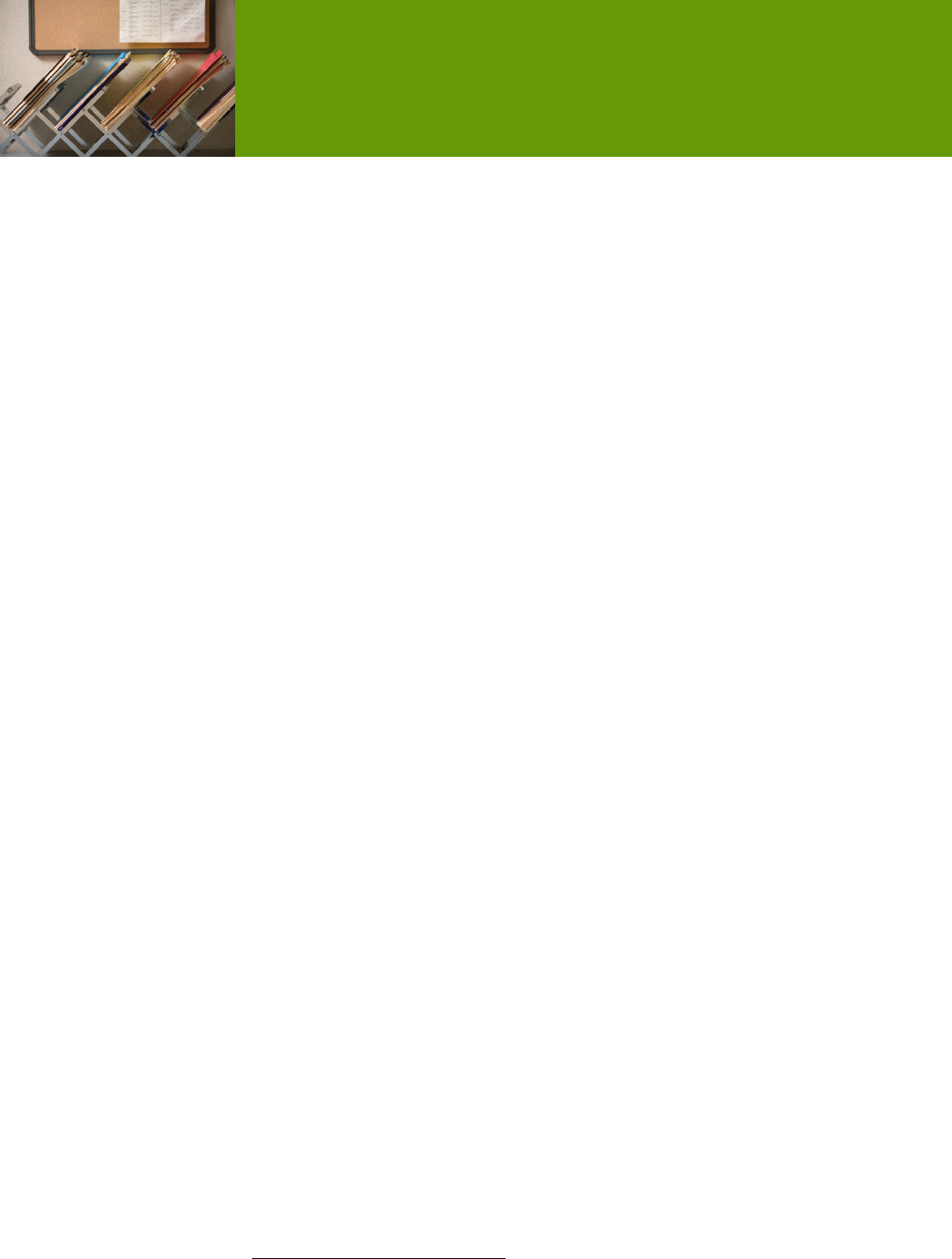
HP Scanjet N9120 Reviewers’ Guide 12
Associate a quick start button with scanning software, continued
If you do not select a profile, pressing the button starts the HP Smart Document Scan
Software so that you can choose the scan settings each time that you start a new scan.
NOTE: If you change the name of a profile that is assigned to a Quick Start button, you must
reassign the profile to the button in the HP Scanner Tools Utility.
Scan from HP Smart Document Scan Software
Click Start, point to Programs or All Programs, point to HP, point to HP Smart
Document Scan Software, and then click HP Smart Document Scan Software, or select
the HP Smart Document Scan Software icon on the desktop.
Select a profile, and then click Scan.
TIP: A description of the selected profile is displayed below the list.
Follow the onscreen instructions to complete the scan. For more information, see the HP
Smart Document Scan Software Help.
Scan from ISIS- or TWAIN-compliant scanning software
Start the scanning software, and then select the ISIS or TWAIN data source.
Select the settings that are appropriate for the documents that you are scanning.
Carry out the appropriate actions to complete the scan.
For more information, see the online help for the scanning software.
Use the Copy button
The basic steps for copying are:
Load the originals. See the HP Scanjet N9120 User Guide, Load Originals.
Do one of the following:
Press the Copy button on the scanner front panel to print the copies with the current
copy settings.
Click Start, point to Programs or All Programs, point to HP, point to Scanjet, point
to N9120, and then click Document Copy. Select print settings in the HP Document
Copy dialogue box.
NOTE: If you want to change the copy settings, start the copy from the HP Document Copy
software. You can configure HP Document Copy to always prompt for copy settings before
starting to print. See the HP Scanner Tools Utility Help for details.
TIP: If you load the originals into the automatic document feeder and select duplex scanning
or copying, the scanner processes both sides of a two-sided original at the same time.
Using the imprinter
5
The scanner includes an imprinter that can print a text message and index number on the
back of documents that are fed through the automatic document feeder. An imprinter mark
verifies that the document has been scanned, and the mark can indicate when the scan
occurred.
5
The integrated ink imprinter requires an optional HP ink cartridge. Not included, sold separately.
EVALUATING THE
SCAN
NER
FUNCT
I
ONALITY
(continued)