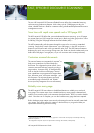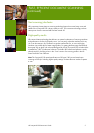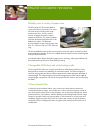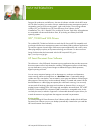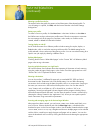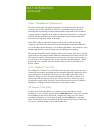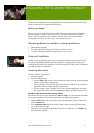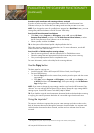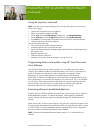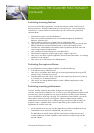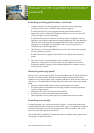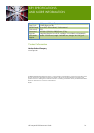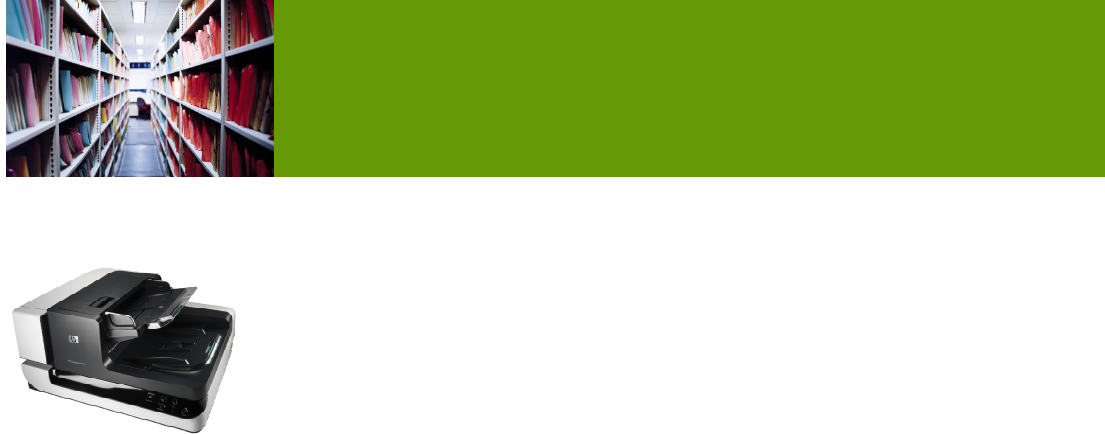
HP Scanjet N9120 Reviewers’ Guide 4
Quickly complete common scanning tasks
The HP Scanjet N9120 has two Quick Start buttons on the front control panel which allow
for quick scanning startup. The Scan button launches the HP Smart Document Scan Software
where you can select a profile to scan from, or start a scan using the HP Smart Document
Scan Software profile assigned to the button. You can easily produce single or multiple
copies of scanned documents or images using the dedicated Copy button and an existing
default printer—the copies go directly to the default printer assigned to the PC connected to
the scanner.
NOTE: The PC must be powered on and an existing printer selected to create a copy from a
scanned document or image.
Additional buttons automatically launch specific tasks:
Cancel - Cancels a scan or copy job in progress.
Tools - Launches the HP Scanner Tools Utility where you can associate the scanner Quick
Start buttons with scanning software, get status information, maintain the imprinter, and
view information on scanner settings and maintenance.
Attention LED - Provides status information about the scanner.
Power Save - Turns off the lamp and places the scanner in Power Save mode (saves energy
when the scanner is not in use). When you are ready to begin scanning again, press the
Power Save button to wake up the scanner (see Start scanning jobs faster).
Selecting scan profiles
Scanning profiles provide a fast, efficient way to scan. You can configure settings for
numerous profiles for specific, frequently used scanning functions. Profiles describe the scan
settings, profile options, and destination of the scanned document, such as a SharePoint
portal, FTP, Microsoft
®
Word, or others. You can create customised scan profiles using the
included HP Smart Document Scan Software - then assign the profiles to Quick Start buttons
on the control panel where you can easily launch them. See the onscreen Help for details.
The HP Smart Document Scan Software includes a set of predefined scan profiles for typical
scanning tasks. You can create new profiles, as well as modify, upgrade, delete or restore
profiles at any time. See the HP Smart Document Scan Software onscreen Help for details.
FAST, EFFICIENT DOCU
MENT SCANNING
(continued)