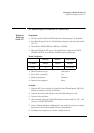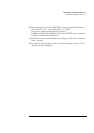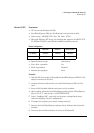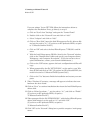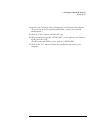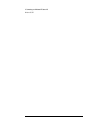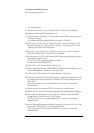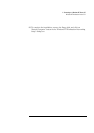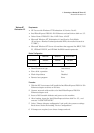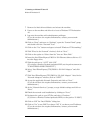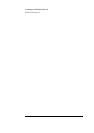4 Connecting to a Windows NT Server 4.0
Windows NT Workstation Version 3.51
on “Control Panel.”
9 Select the “Network” icon, and click “YES” to install NT networking.
10 Insert the Windows NT Workstation CD.
11 In the “Windows NT Setup”, set the path to your NT files, and click on the
“Continue” button.
(If you have an HP-preloaded HDD, set path to “C:\I386”)
12 Click on the “Do Not Detect” button from the “ Network Adapter Card
Detection” dialog box, and click on “Continue” in the second “Network
Adapter Card Detection” dialog box.
13 From the “Drop Down List”, scroll down and select “<Other> Requires
disk from manufacturer”, then click on “Continue.”
14 Set the path to “A:\NT” in the “Insert Disk” dialog box, and insert the Intel
EtherExpress drivers disk.
(If you have an HP-preloaded HDD, set path to
“C:\Masters\LanDrv\PRO10\NT\)
15 Click “OK” at the “Install Driver” dialog box.
16 Select “Intel EtherExpress[TM] PRO/10 or PRO+ ISA LAN Adapter” in the
“Select OEM Option” dialog box, and click “OK”.
17 Click on the “OK” button in the “Intel PROSet” dialog box.
18 Choose the default Protocol TCP/IP, and any additional network protocols
by clicking the check boxes in the “Windows NT Setup” dialog box, and
click “OK”.
(If you do not have the required information, contact your network
administrator.)
19 Check the box to add other TCP/IP components, and hit Enter.
20 MClick “OK” to review the network settings in the “Network Settings” dialog box.
21 Enter your IP information or check the box “Enable Automatic DHCP
Configuration”, and click on the “OK” button.
(If you do not have the required information, contact your network
administrator.)
22 At the “Domain/Workgroup Settings” Dialog Box, click on “OK” to accept
the default “Workgroup” as your workgroup name.
(If you do not have the required information, contact your network
administrator.)