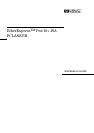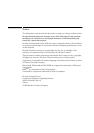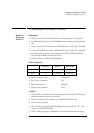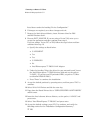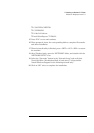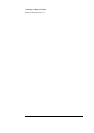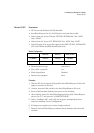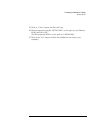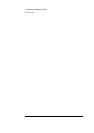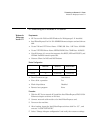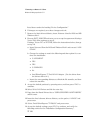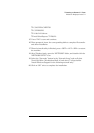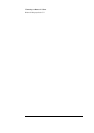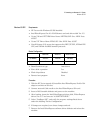1 Connecting to a Netware 3.12 Server
Windows 95 SR2
8 Power on the machine and allow it to boot to Windows 95 SR2.
If you are using a Vectra VL8 or VL7, go directly to step 9.
If you are using a Vectra VE7/VE8, follow the instructions below and then
go to step 16.
a Click on "Start" then "Settings" and open the "Control Panel."
b Double-click on the "Network" icon and click on "Add."
c Select "Adapter" and click on "Add."
d Click on "Have Disk", insert the Intel Etherexpress Pro10+ drivers disk
and set the path to "A:\." (If you have an HP-preloaded HDD, set path
to "C:\Masters\LanDrv\Pro10\")
e Click on "OK" and select the Intel EtherExpress ™ PRO/10+ and hit
enter.
f With the Intel Etherexpress PRO10+ listed in the "Network" window,
click on the "Identification" folder and specify your Computer Name,
Workgroup, and Computer Description. (If you do not have the re-
quired information, contact your network administrator.)
g Click on the "OK" button, approve the basic configuration and files will
copy.
9 When Windows 95 restarts, a message will appear to indicate that new
hardware has been found.
10 Click on “Next” to continue installation then insert the Intel EtherExpress
drivers disk.
11 Click on “Other Locations…”, set the path to “A:\”, and click on “Finish.”
(If you have an HP-preloaded HDD, set path to
“C:\Masters\LanDrv\Pro10\”)
12 When prompted for the file “EPRONDI.DLL”, with the Intel EtherExpress
drivers disk inserted, set the path to “A:\” and click “OK.”
(If you have an HP-preloaded HDD, set path to
“C:\Masters\LanDrv\Pro10\”)
13 Click “OK” to the “Network” dialog box to provide computer / work group
names.
14 Specify your Computer Name, Workgroup, and Computer Description.
(If you do not have the required information, contact your network
administrator.)