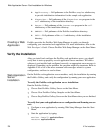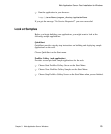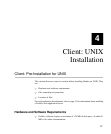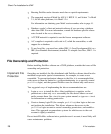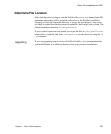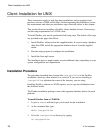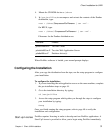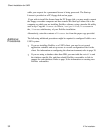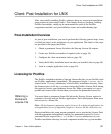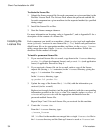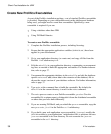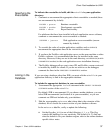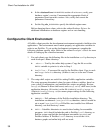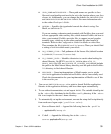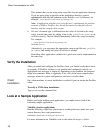Client: Post-Installation for UNIX
Chapter
33
4 Client: UNIX Installation
Client: Post-Installation for UNIX
After successfully installing Prolifics software, there are several post-installation
steps required to start using Prolifics. This chapter discusses licensing, building
Prolifics executables, setting up the environment for each of the Prolifics
components installed, and post-installation issues and troubleshooting tips.
Post-Installation Overview
As part of post-installation, you need to perform the following general steps, some
of which are based on the architecture of your application. The details of the steps
are provided in the pages that follow.
1. Obtain a permanent license file before the Start-up License file expires.
2. Create new Prolifics executables if required (refer to page 36).
3. Configure the client environment (refer to page 38).
4. Verify the Prolifics installation based on what you installed (refer to page 40).
5. Look at a sample application (refer to page 40).
Licensing for Prolifics
The Prolifics installation includes a Start-up License that lets you use Prolifics (and
run Prolifics applications) immediately. The temporary license, license.dat, is
located in the licenses subdirectory of the Prolifics installation directory. Since
the license expires in 45 days, you must contact the Prolifics License Desk during
this period to receive your permanent license file. Make your request as soon as
possible and return to this section when you receive the permanent license file.
You must obtain a permanent license file before the Start-up License expires to
continue to develop and run Prolifics applications. Each development client must
have access to a license file.
Note: All development components require licenses. In a deployed application, the
web application server (if applicable) requires a license, but the client does not.
During installation, the setup program prompted you to provide the License Desk
with the appropriate information to obtain your permanent license file. It also
generated license request files (*.lcl) in the licenses subdirectory of your
Prolifics installation directory for each component installed on a given machine.
Obtaining a
Permanent
License File