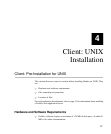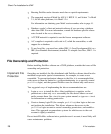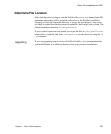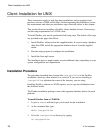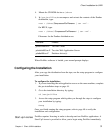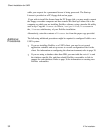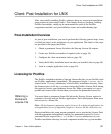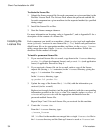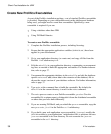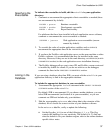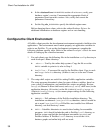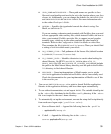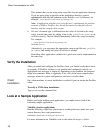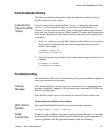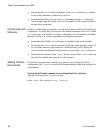Client: Post-Installation for UNIX
Chapter
35
4 Client: UNIX Installation
Note: After installing the license, if your environment has an old LM_LI-
CENSE_FILE
setting, you need to unset it as follows:
Bourne or Korn shell:
unset LM_LICENSE_FILE
C Shell: unsetenv LM_LICENSE_FILE
Or you can explicitly set it to the license file.
Prolifics searches for the license file in the following order:
` The pathname given by the LMLicenseFile variable in your web application
initialization (web only).
` The pathname given by the LM_LICENSE_FILE variable.
` license.dat in licenses subdirectory of the Prolifics installation
(recommended location).
` /usr/local/flexlm/licenses/license.dat.
After you create the license.dat file, you can start the license manager. Make
sure that you are using version 5.0 or higher of the license manager daemon,
lmgrd.
Note: The web application server does not require the license daemon.
To determine the version of lmgrd:
At the command line, type:
ProlificsInstallDir/util/lmver lmgrd.exe
To start the license manager:
At the command line, type:
ProlificsInstallDir/util/lmgrd –c ProlificsInstallDir/licenses/license.dat> log&
where log is the name of a log file to which output is redirected.
Starting the license manager does not interfere with another lmgrd that might be
running to license another application. However, if you are running lmgrd for
previous versions of Prolifics, you must stop the license daemon using lmdown and
restart lmgrd as described, or run lmreread to incorporate new Prolifics license
daemon information.
Note: It is recommended that you add this command to the system startup scripts
file so that the daemon runs automatically when the system is rebooted.
Location of the
License File
Starting the
License
Manager